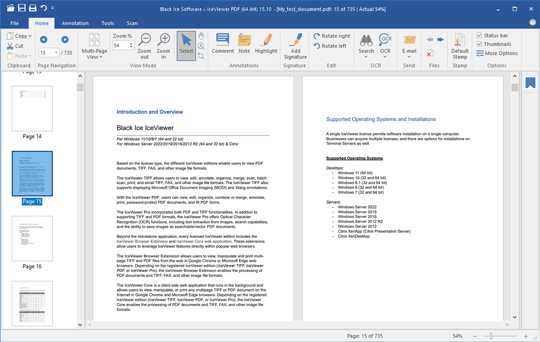The IceViewer PDF Server allows Terminal Server users to view, print, annotate, organize, search, email, and edit image and searchable/vector PDF documents directly through the standalone user interface.
Along with the Standalone application, the IceViewer PDF Server includes a Browser Extension and a Web Application for Google Chrome/Microsoft Edge.
Looking to add support for Optical Character Recognition (OCR) and TIFF, FAX and other image file formats? Check out the IceViewer Pro Server Edition.
- NEW! Add or edit text in editable/searchable PDF documents
- View, print, scan, annotate, and edit any PDF documents.
- Password protect PDF documents
- Adobe and Foxit compatible annotations like Highlight, Comment, Text, Note, etc.
- Fill PDF Forms
- Undo feature for any document operation including annotations.
Undo is Not available in Adobe or Foxit. - Seamlessly navigate pages using Continuous scrolling and multi-page viewing
- Add Signatures or Initials to documents
- Insert text in documents or non-interactive forms with the Add Text tool
- Add crossmarks, checkmarks or dots to non-intercative forms
- Add or edit Hyperlinks in documents
- Redact and Whiteout documents
- Add Watermark to documents
- Stamps, Time Stamps, Personalized Stamps, and more...
- Place Text, Note, or Comment Annotations anywhere on a Document
- Comments Panel to view, edit, and reply to Annotations for collaboration
- Print Preview
- Search and Redact/Highlight search results in vector/editable PDF documents
- Organize or Reorder PDF documents by moving, inserting, and deleting, page(s).
- Drag and Drop PDF pages between the IceViewers to organize documents
- Extract, Insert, and Split pages from PDF documents
- Multi-page operation for rotating, deleting, flipping, document cleanup, and more.
- Auto Rotate documents to portrait or landscape
- Acquire images from any TWAIN or WIA-compatible source
- Google Chrome and Microsoft Edge Browser Extension
- IceViewer Core Web Application
- MSI installer is available for IT managers for large scale deployment
- IceViewer Transferable licenses
- Context Menu for the Thumbnail View
- German, French, and Spanish language versions are available
- Customizable Ribbon
With the IceViewer PDF, seamlessly review, edit, organize, merge, annotate, and search through your PDF documents for a streamlined and efficient experience. Besides the standalone version, the IceViewer PDF Server also includes a Browser Extension and a Web Application for Google Chrome and Microsoft Edge.
Why use the Black Ice IceViewer PDF Server?
15-Day Free Evaluation
The evaluation copy is fully functional for 15 days. Once the demo period is over you may purchase IceViewer TIFF, IceViewer PDF or IceViewer Pro edition or switch to the limited free edition. Order multiple copies or a site license at a discount, visit the Black Ice Online Store for details.
Update the IceViewer more easily while preserving the user settings
The update feature allows Administrators to seamlessly upgrade the IceViewer PDF to the latest version on every computer while preserving the user settings such as View Modes, File Associations, Annotation, Stamp configurations, etc...
Supported Operating Systems
Servers
Windows Server 2025
Windows Server 2022
Windows Server 2019
Windows Server 2016
Windows Server 2012 R2
Citrix XenApp, Citrix XenDesktop
VMware Horizon + ThinApp, VMware VCenter
Microsoft RemoteApp, Microsoft Hyper-V, Hyper-V VDI
For Windows Desktop version please see IceViewer PDF.
Looking to develop an Image Viewer or add Imaging capabilities to a web site? Click here for details on our imaging toolkits.
View, Edit & Print
Page View Modes
The IceViewer PDF offers a variety of view modes including multipage, fit-to-window, fit-to-width views, and more...
Bookmarks
Bookmarks provide a convenient way to jump directly to specific sections within a PDF document.
Zoom
Zoom in or out with ease to see every detail of the document.
Magnifying Glass
Focus on specific areas of your document with a simple click using the Magnifying Glass feature.
Rotate or Flip Page(s)
Fix page orientation within your document with the page rotation and flipping tools.
Text Search
Use the fast Text Search function to search through Searchable/Vector PDF documents.
Add or Edit Text
Add or Edit text in searchable/editable PDF documents. Learn more...
Fill PDF Forms
Fill out PDF forms quickly and effortlessly.
Print PDF documents and utilize advanced printing options.
Print Preview
Navigate through your document and zoom in on details easily before clicking the Print button.
Merge or Split
Merge Documents
Combine multiple PDF documents easily with the IceViewer PDF.
Merge Different File Formats
Combine PDF documents and TIFF images seamlessly. Added pages or documents will be converted to match the file format of the target document.
Split Documents
Split documents at any point in your document with the Split function.
Extract Page(s)
Extract specific pages from existing documents and create a new file with the extracted pages.
Organize
Reorder Pages
Keep your document organized, with the Move Tool or by moving the page thumbnails in the Thumbnail Sidebar.
Insert Page(s)
Insert pages before or after a specific page in your document with the Insert Page feature.
Copy, Cut, and Paste Page(s)
Effortlessly copy/cut and paste pages within and across documents.
Flatten Page(s)
Flatten interactive elements on the current page, specific page ranges, or on all pages.
Delete Page(s)
Remove unnecessary pages from your document with the Delete Page(s) feature.
Annotate
Sign
Add Initials or Signature to PDF documents.
Add Text
Insert text directly into documents, ideal for filling out non-interactive PDF forms, with options to customize font and color for a professional finish.
Add crossmarks, checkmarks
or dots
Mark selections in checkboxes, option fields, or other form elements precisely on non-interactive forms.
Highlight
Emphasize specific parts of the document with the Highlight annotation.
Redact
Protect sensitive information with the easy-to-use Redact feature.
Text, Comment, Note Annotation
Add customized comments and notes to your documents with the intuitive annotation tools. Learn more...
Pencil
Freehand drawing on to documents.
Shape Annotations
Add customizable shapes (such as Rectangle, Ellipse, Arrow, and more...) to your documents.
Add Stamps
Add Timestamp, Rubber Stamp, or custom Stamps to documents.
Add Watermark
Add custom image or text Watermarks to documents, and save frequently used presets for future use.
Redact/Highlight Search Matches
Once a search process is complete, one can redact or highlight the current or all search matches. Learn more...
Links
IceViewer allows users to add new hyperlinks, edit existing ones, or remove web links from the entire document, specific pages, or page ranges.
Annotation Replies
Annotation Replies allow users to collaborate while working on documents.
Comments Panel
The Comments Panel enables seamless collaboration by letting users view, edit, and reply to Annotations.
Security
Password protect PDF documents
Enhance document security PDF encryption.
Flatten
PDF documents with interactive elements (e.g. forms) will be no longer editable after saving.
OCR
Text Recognition (OCR)
Convert images and scanned documents to searchable text with IceViewer's powerful OCR technology. Learn more...
Search
Search through Image PDF or TIFF doucments using the OCR Search feature.
Redact/Highlight Search Matches
Search through Image PDF or TIFF doucments and redact or highlight the current or all search matches. Learn more...
Save images into Editable PDF
Convert TIFF, JPEG, PNG, or other image-based documents to searchable PDF file format.
Scan
Scan or Batch Scan
Scan, batch scan documents for easy distribution and storage. Acquire images from any TWAIN or WIA-compatible source.
Document Cleanup
Remove punch holes, black borders, black lines or black pixels from Image PDF documents.
Deskew
Deskew Image PDF documents automatically or by using a custom angle.
Share
Share your documents quickly, by sending them as email attachments directly from the IceViewer.
SharePoint
Upload documents to a SharePoint server with a single click directly from the IceViewer.
General
Customizable Ribbon
Add tabs, groups, and commands to create a tailored workspace that fits specific workflows.
Control Web Access
Allow or block website links in PDF documents (Trust Manager).
Multiple Languages Available
The IceViewer is available in English, German, French, and Spanish languages.
Large-scale Deployment
MSI installers are available for IT managers for large-scale deployment.
To compare the IceViewer with other PDF viewers, please see the IceViewer Feature Comparison webpage.
IceViewer PDF Server is an annual subscription licensed per Server. One license is good for one terminal server. IceViewer PDF Server can be used by unlimited users on the terminal server for the length of the subscription.
Black Ice Software offers different licensing models for corporate users and End Users. For more information, please visit the What license do I need? page.
For individual desktops, please see the IceViewer PDF for Windows 11/10 pricing.
| IceViewer PDF Server license | Subscription Price (Renewed Annually) |
| Per Server License (Unlimited Users) | |
| For multiple server licenses, please contact impactsales@blackice.com. | |
* Prices subject to change without notice
** Subscription fee includes a support subscription.
*** Please see End User License Agreement for legal definition of the licensing terms
Black Ice Software, LLC
950 Peninsula Corp Circle Suite 2017
Boca Raton, FL 33487
Tel: 561-757-4107
Fax: 561-757-4109
E-Mail: sales@blackice.com
- Automatic silent installation
- Automatic register/activate the IceViewer with a serial number
- Upgrade the IceViewer while preserving the user settings using the MSI installer
- Install the IceViewer for evaluation
- Configure installation target directory
- Install IceViewer with a transformation file
- Configure the registration of the IceViewer with Black Ice license server:
- 443 port with SSL (default)
- 80 port without SSL
- 3500 port without SSL
- 15000 port without SSL
- Configure the connection to the license server with proxy server
- Not using proxy server (default)
- Attempt to discover automatic proxy
- Use HTTP proxy
- Use SOCKS proxy
- Enables or Disables the Browser Plug-in for all users
- Install the IceViewer Browser Extension for Google Chrome and Microsoft Edge
- Pre-configure the IceViewer with configuration INI file during installation
- File association
- Tiff, Dialogic, GammaLink, Bicom/NMS (TIFF and TIF)
- Fax
- JPG
- Bitmap (BMP)
- PNG
- Cals
- ASCII (TXT)
- Viewer settings
- First Start
- Auto Rotate
- General settings
- File extension dialog.
- Display mode.
- Controls the getting started dialog.
- Enable the Thumbnail View for multi-page documents.
- Enable Save View Setting feature.
- Enable Auto Save feature.
- Enable Show Annotation Color Lost feature.
- Enable File Navigation feature.
- Enable Thumbnail Browser feature.
- Specifies the dithering method of monochrome (black and white) documents.
- Enable Send documents in Email feature.
- Enable Upload documents to SharePoint feature.
- Enable OCR (Optical Character Recognition feature.
- Configures the Enable loading annotation file automatically option in the IceViewer General options.
- Enable or disable saving.
- Enable or disable memory file.
- Enable or disable "Burn annotation into the image when saving the document" option.
- Redirect saving.
- Save directory.
- Tools ribbon tab.
- Annotation
- Document cleanup.
- Options
- Import/Export Custom Ribbon Layout
- Import/Export Quick Access Toolbar Configurations
- Annotation settings
- Shows or hides all annotations
- Selects the stamp type for the Default Stamp button on the Home ribbon.
- Selects the stamp type for the Rubber Stamp button on the Annotation ribbon.
- Shows or hides the date on the Timestamp.
- Sets the date format for the Timestamp.
- Shows or hides the time on the Timestamp.
- Sets the time format for the Timestamp.
- Shows or hides the minutes on the Timestamp.
- Shows or hides the seconds on the Timestamp.
- Shows or hides the time zone on the Timestamp.
- Specifies the text of the Timestamp.
- Specifies the position of text on the Timestamp.
- Specifies the alignment of the timestamp text relative to the date and time on the Timestamp.
- OCR configuration:
- The absolute path of the application to open OCR documents.
- The language of the OCR.
- The absolute path of the directory to save the OCR files.
- Printing configuration:
- Enables or Disables the Center the Image Vertically option on the Print dialog of IceViewer.
- Enables or Disables the Center the Image Horizontally option on the Print dialog of IceViewer.
- Enables or Disables the Scale to Fit Page Proportionally option on the Print dialog of IceViewer.
- Enables or Disables the Use Image DPI option on the Print dialog of IceViewer.
- Enables or Disables the Stretch to Fit Page option on the Print dialog of IceViewer.
- Enables or Disables the Print annotations option on the Print dialog of IceViewer.
- Browser plug-in viewer settings:
- This option configures the default View Mode of the Browser Plug-In.
- Browser Plug-in printer settings:
- Enables or Disables the Stretched to Fit Page option in IceViewer Browser Plug-In.
- Enables or Disables the Center on Page option in IceViewer Browser Plug-In.
- Configures the Default Printing Mode in IceViewer Browser Plug-In.
- Scanning configuration:
- When this option is 1, the IceViewer will always remember and use the previously used batch scan directory.
- Specifies the default scan directory where the batch scanned documents will be saved.
- Twain data source manager selection allows users to select which data source manager version must be used for scanning.
- Assign to Computer (silent install)
- Assign to User (silent install)
- Publish
- Installation from command line (cmd.exe)
- .NET framework 4.0 or higher
MSI Installer for large scale deployment
The MSI installer for IceViewer PDF is designed for large-scale deployment in Active Directory environments. With the IceViewer PDF MSI installer System Administrators can create custom configurations for every User on the system and register or activate the IceViewer PDF. The MSI installer will greatly simplify mess deployment and eliminates the need for customers to build custom installations.
The MSI installer is compatible with Microsoft Intune, Microsoft SMS/SCCM, Zenworks, and Marimba.
The MSI install has the following installation features:
The following features of the IceViewer can be pre-configured:
For example:
msiexec /i "[PATH]\IceViewerServer64BitSetup.msi" /q TARGETDIR="C:\Black Ice\IceViewer Server" CUSTOMINI="[PATH]\IceViewer.ini" REGNUM=xxxxx-xxxxxxxx-xxxxxxxxxx
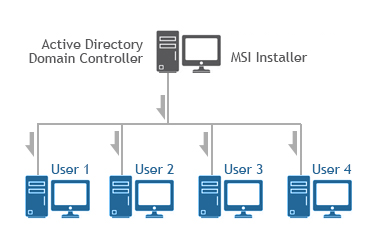
Supported Installation methods using Group Policy Deployment;
Additional supported installation method;
Installing the IceViewer on VDI
The IceViewer can be installed on Azure VDI, AWS VDI, VMware VDI, or any VDI system from the master image.
The base requirement for licensing of the IceViewer is the IceViewer Special Installer with the licensing mechanism designed for VDI.
The MSI or Interactive IceViewer Special Installer can be requested from Black Ice Software Sales sales@blackice.com.
The Interactive or MSI IceViewer Special Installer for VDI is not available for a single license and is not available from the online store only directly from Black Ice Software sales.
Installing Black Ice products on Citrix VDI for Citrix Virtual Apps and Desktops
Installing Black Ice products on Azure Windows Virtual Desktop
Intune Deployment of the IceViewer using MSI Packages
Requirement
For MSI Installer availability, contact sales@blackice.com.
Web Solutions
The number of cloud and web applications is more than ever. As more and more businesses are moving to the cloud, the need for a reliable and flexible web document viewer solution rises.
Black Ice IceViewer offers different solutions for viewing documents in a web browser.
Lightweight and Flexible Solutions
In most cases, we recommend our IceViewer Core Web Application, which is a lightweight and flexible solution with a rich feature set for viewing and editing documents in the browser.
Chromium-based Solutions
Ideal solution for viewing multi-page TIFF and PDF files from the web in Google Chrome and Microsoft Edge browsers.
Which web solution should I choose?
While our solutions for the web offer a similar feature set, there are significant differences between installation and integration. Please see the most important differences below:
| IceViewer Core | Chrome / Edge extension | |
| Browser Support | Chrome, Edge | Chrome, Edge |
| File Support | TIFF, PDF, JPG, BMP, PNG, TEXT, ICA, ZIP | TIFF, PDF, JPG, BMP, PNG, TEXT, ICA, ZIP |
| Easy Integration (IFRAME) Support | YES | YES |
| URL Parameter support for Easy Integration | YES | YES |
| Support Multi-Page Documents | YES | YES |
| OCR and Search | YES | YES |
| AI Assistant | YES | NO |
| Annotation Support | Full Support for Viewing and Editing | Full Support for Viewing and Editing |
| Open Files on New Tab | YES | YES |
| Open Files on New Window | YES | YES |
| Internet Connection | Not Required | Required |
| Installation | Easy – Installs with IceViewer | Intermediate – Installs with IceViewer, but users may have to enable it manually in the browser. |
| Update to a new version | Updates with IceViewer | Partially updates with IceViewer, and partially from the Chrome Web Store automatically |
| Large-Scale Deployment | Easy – MSI Installers and parameters | Intermediate – MSI Installers and parameters, and Group Policy settings for the extension installation |
| Uninstallation | Easy – Uninstalls with IceViewer | Intermediate – Uninstalls with IceViewer, but Chrome and Edge browsers must be closed and reopened to complete. |
| Technology | The latest ASP.NET Core Web Application | Chrome Browser Extension |
| Environment | Self-Running Application | Inside Chrome / Edge |