The IceViewer PDF and IceViewer Pro offers several easy-to-use features to organize or merge/combine PDF documents effortlessly.
Merge documents
To copy pages from one document to another with the IceViewer, please open each document in a separate IceViewer window and drag and drop the thumbnail of the desired page into the Thumbnail Browser Sidebar of the other IceViewer window. The IceViewer Pro also offers high flexibility when merging/combining PDF documents with Tiff, JPEG, or other file formats. Added pages or documents are seamlessly converted to match the target document's file format.
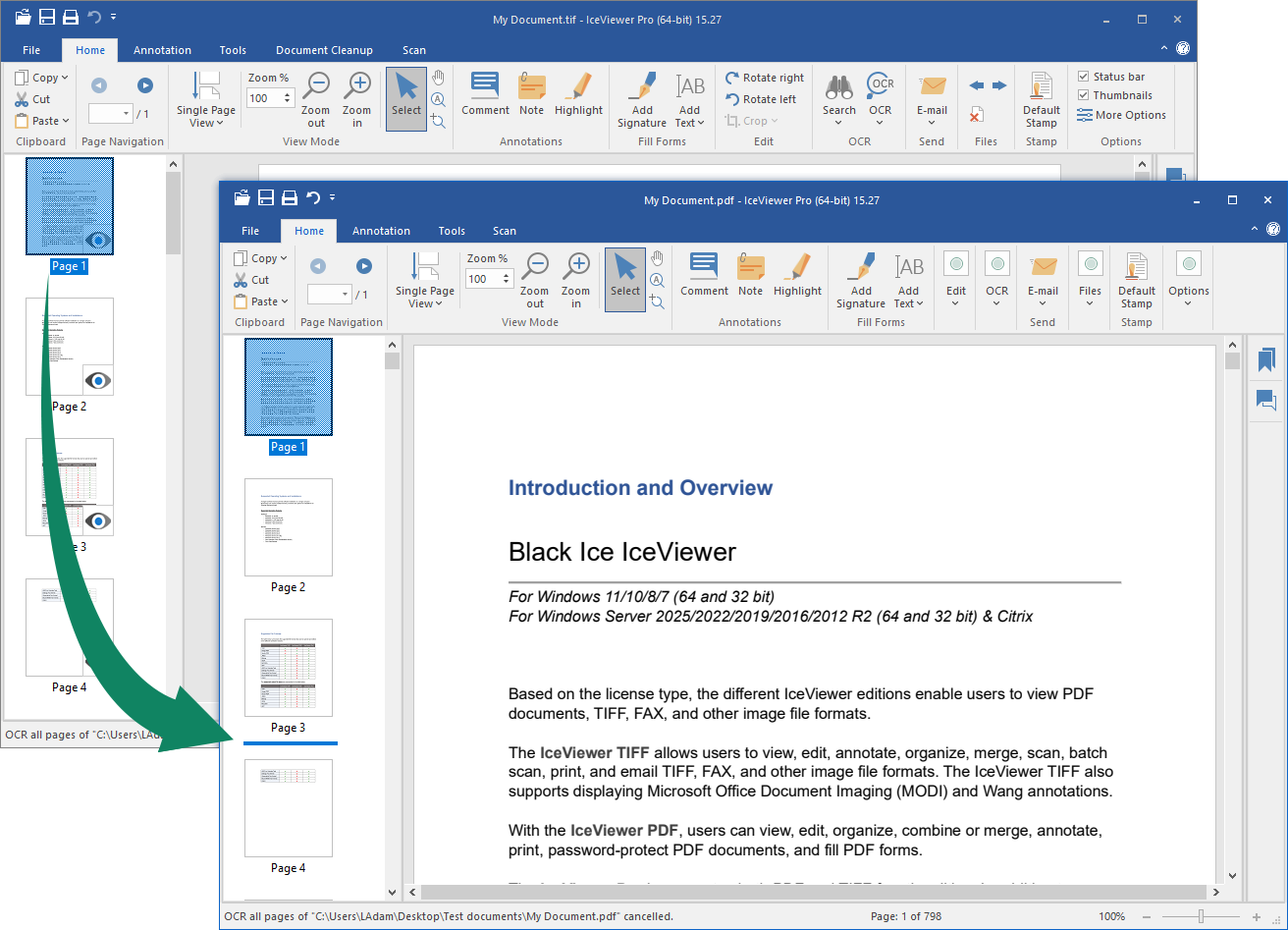
To copy multiple pages at once, please hold down the Ctrl key and select the pages to copy before dragging them in the other document.
To copy a page range at once, please hold down the Shift key and select the first and the last page in the page range to copy before dragging them in the other document.
To copy and paste pages, one can also utilize the Ctrl+C and Ctrl+V keyboard shortcuts, or select the Copy page(s) option followed by either the Paste Before Current Page or Paste After Current Page option from the context menu of a thumbnail.
Alternatively, one can use the Insert Page(s) feature on the Tools tab to insert pages or merge whole documents. To learn more, please see the Page and File Operations with PDF webpage.
Organize documents
To organize pages in a document, drag and drop the desired page to a new location in the Thumbnail Browser Sidebar.
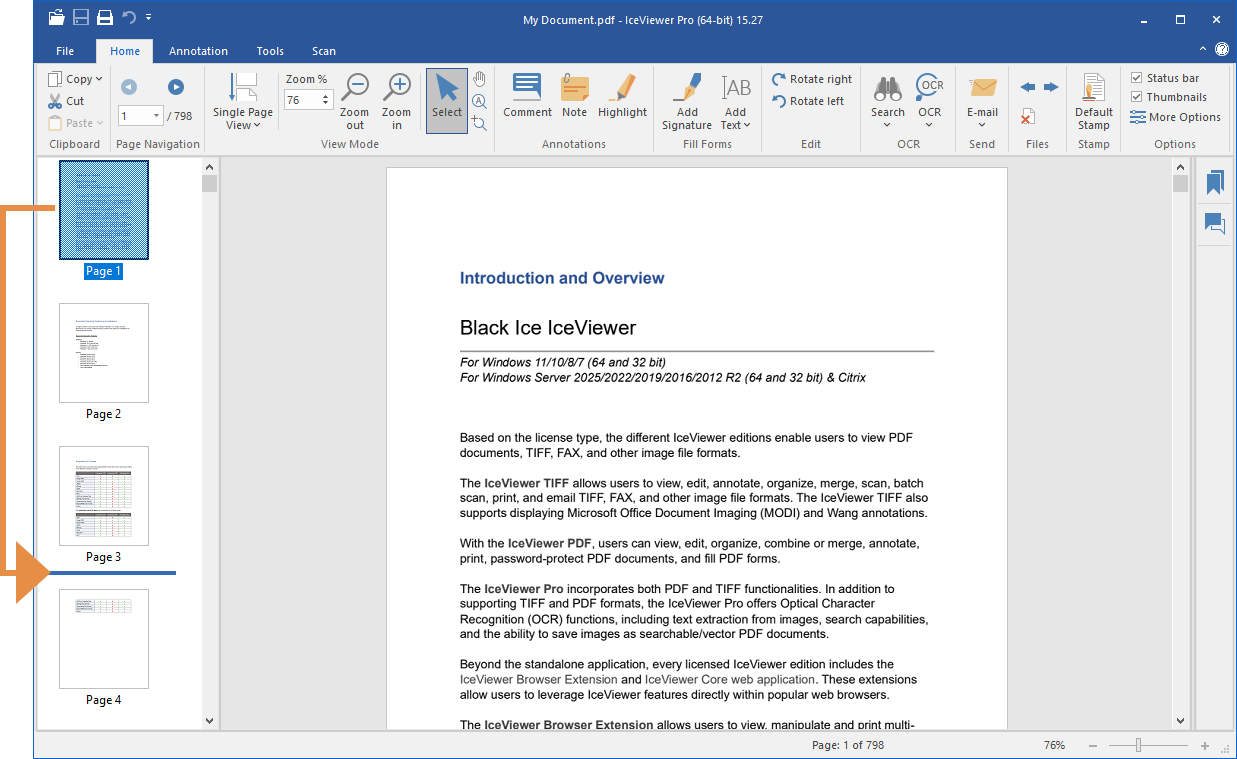
To move multiple pages at once, please hold down the Ctrl key and select the pages to move before dragging them to the new position.
To move pages, one can also utilize the Ctrl+X (cut) and Ctrl+V (paste) keyboard shortcuts, or select the Cut page(s) option followed by either the Paste Before Current Page or Paste After Current Page option from the context menu of a thumbnail.
Alternatively, one can use the Move Page feature on the Tools tab to organize pages. To learn more, please see the Page and File Operations with PDF webpage.