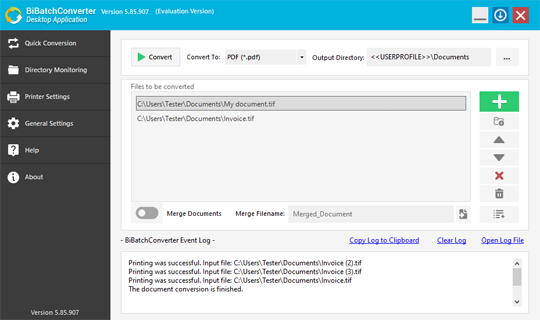BiBatchConverter is a universal document converter to convert any printable documents to editable PDF, Compact PDF, PDF/A, TIFF, Fax, JPEG, PNG, and more file formats.
Looking for a 24/7, Windows Service based conversion tool with directory monitoring?
The BiBatchConverter comes with the Service Manager utility, which provides an easy-to-use interface to use and configure the BiBatchConverter for 24/7 Windows service based conversion.
How does BiBatchConverter work?
The BiBatchConverter will install a virtual printer on your computer, and by simply printing your document to the BiBatchConverter printer, the document will be converted to the desired format and placed in the folder of your choice. Alternatively, printing can be fully automated by monitoring specific folders. The BiBatchConverter Service Manager supports simultaneous monitoring of multiple directories and automatically converts all new files as they appear.
The BiBatchConverter is based on the Black Ice Printer Driver technologies which are highly optimized, feature rich document conversion tools. Any printable file can be converted into an image file such as TIFF, JPEG, PDF, and more.
BiBatchConverter can convert the following file types:
| Extension | File Format |
| .doc, .docx, .docm, .dot, .dotx | Microsoft Word |
| .xls, .xlsx, .xlsm, .xlsb | Microsoft Excel |
| .ppt, .pptx, .pps, .ppsx, .ppsm, .pptm | Microsoft PowerPoint |
| .pub | Microsoft Publisher |
| .vst, .vsd, .vss, .vtx, .vdx, .vsx (Only in the Desktop Application) |
Microsoft Visio |
| .one, .onepkg | Microsoft OneNote |
| Adobe Reader, Foxit Reader | |
| .png, .jpg, .jpeg, .gif, .bmp, .dcm | Image formats |
| .tiff (fax compatible formats too) | Tagged Interchange File Format |
| .txt, .rtf | Microsoft text files |
| .csv | Comma-Separated Variables |
| .xps | XML Paper Specification |
| .dwg | Autocad |
| .htm, .html | Hypertext Markup Language |
| .msg, .eml | Email files |
| .emf | EMF files |
Supported Operating Systems
Client
Windows 11 (64 bit)
Windows 10 (32 and 64 bit)
- You may select from a list of common paper sizes, or create your own custom paper size using the advanced paper size option.
- When using the “Force Fax Resolution” feature, you can assure that the output of the printer driver will be in a fax friendly resolution. 204X98 is used for standard resolution, and 204X196 is used for fine resolution.
- You may set the orientation of the printed document to either Landscape or Portrait. "Rotate Landscape to Portrait" option will output a document in landscape format and fit it to Portrait orientation.
- You can configure the graphic resolution of the outputted image. A higher resolution means the document will be more detailed and readable, but may result in a longer printing time.
- File Descriptions (Title, Author, Subject, Keywords)
- Encryption and Password handling
- Open PDF Settings
- Font embedding and subsetting
- Compression and Resampling
- Linear PDF (Fast Web View)
Key features of the BiBatchConverter
BiBatchConverter can convert the following file types:
| File Format | Extension |
| Adobe Reader, Foxit Reader | |
| Microsoft Word | .doc, .docx, .docm, .dot, .dotx |
| Microsoft Excel | .xls, .xlsx, .xlsm, .xlsb |
| Microsoft PowerPoint | .ppt, .pptx, .pps, .ppsx, .ppsm, .pptm |
| Microsoft Publisher | .pub |
| Microsoft Visio (Only in the Desktop Application) |
.vst, .vsd, .vss, .vtx, .vdx, .vsx |
| Microsoft OneNote | .one, .onepkg |
| Image formats | .png, .jpg, .jpeg, .gif, .bmp, .dcm |
| Tagged Interchange File Format | .tiff (fax compatible formats too) |
| Microsoft text files | .txt, .rtf |
| Comma-Separated Variables | .csv |
| XML Paper Specification | .xps |
| Autocad | .dwg |
| Hypertext Markup Language | .htm, .html |
| Email files | .msg, .eml |
| EMF files | .emf |
| And More... | |
Supported Output Formats
Multi-driver Parallel Conversion
The BiBatchConverter can utilize multiple Black Ice Printer Drivers for parallel multi-threaded document conversion!
To make sure that the conversion process is running in the optimal environment, it is required to have at least one CPU core per Printer Driver. For example: When converting with three Black Ice Printer Drivers parallel, the minimum of 4 CPU core system is needed. One core for the Operating System and 3 cores for conversion for the 3 printer drivers.
Batch Convert FAX & TIFF Files to OCR searchable PDF files
The Searchable Compact PDF file format allows users to generate searchable PDF files from non-searchable documents (Image PDF, TIFF, or other image-based documents). In addition to searchability, in searchable PDF files, the text can be selected and copied from the generated PDF document.
Convert any printable file into an image file
With BiBatchConverter, you can take any document, such as a Word document, Excel spreadsheet, PowerPoint presentation, or webpage, and turn it into an image file. BiBatchConverter supports virtually any type of image, including TIFF, JPEG, PDF, and PNG.
Extracting Text
The BiBatchConverter is capable of extracting the text information from the printed document. The text extracted from the document is saved as a standard text file. The text file will have the same name as the printed document, but with the .txt extension. The BiBatchConverter supports the following text outputs:
- Plain text (default) – this option will generate plain text outputs without formatting, positioning and font information.
- Add font information, position and style – This option will generate text outputs with font information, positioning and style. This option is recommended if intending to convert the text back to a formatted document.
- Text with layout – This option will generate plain text outputs without font information while keeping the original physical layout, indent, alignment and spacing.
Merge/Append documents
The BiBatchConverter offers a fast and simple solution to merge or append multiple print jobs into a single, multi-page document. Users can effortlessly merge files and customize the output by either set a pre-defined name or configure the BiBatchConverter to utilize the input folder's name when converting from the same directory.
Batch Conversion and Directory Monitoring
The BiBatchConverter comes with the Service Manager utility, which provides 24/7 service-based conversion. The BiBatchConverter Service Manager can monitor multiple directories and their subdirectories simultaneously, automatically converting every document added to them. Each monitored directory is managed by a separate Task with its own configuration, enabling unique input and output settings, conversion profiles, and scheduling options. Tasks can run continuously or at specific times, providing flexible and automated document conversion.
Batch Convert Files from OneDrive, Dropbox, or Google Drive
The BiBatchConverter offers a solution to monitor cloud directories on OneDrive, Google Drive, or Dropbox and move the processed documents to another directory.
The BiBatchConverter can monitor cloud directories and convert/batch convert documents to PDF, TIFF, FAX, JPEG, PNG, and many more file formats.
Batch Conversion Scheduling
The BiBatchConverter Service Manager features scheduled directory monitoring, which gives the user the ability to select when the BiBatchConverter Service Manager should start monitoring the specified directories. With scheduling, the user may select what days and hour to start monitoring a directory and the end time to finish monitoring the directory.
Email/SMS notifications
The BiBatchConverter Service Manager includes an Email and SMS Notification feature to send emails or SMS notifications if the BiBatchConverter Service has detected an error message, the document conversion has been completed, or the conversion process has stopped.
Web Interface for Remote Management
The BiBatchConverter Service includes a Web Interface, allowing Administrators to monitor and configure the document conversion process on the go from any device including smartphones and tablets.
Converter Configuration
If you are printing to a physical printer, the BiBatchConverter will allow you to control the output like any standard printer.
Content Based File Naming (Use filename from page content)
By using the "Use filename from page content" feature, the file name of the created output file can be specified. To specify the file name add the Filename tag to the first page of the document.
File Name Flexibility
When it comes to naming the files that you convert, BiBatchConverter gives you a number of options. BiBatchConverter can be configured to name every converted file using a specified prefix and extension. It can also be set to use the original document name, or a custom name of your choosing. If you are not comfortable with files being automatically generated, BiBatchConverter gives you the option to manually specify the name and output directory of every converted file.
Remove blank pages
The BiBatchConverter has a built-in feature to remove blank pages from the printed document.
Rotate documents Counter-Clockwise
The BiBatchConverter includes the capability to Rotate documents 90°, 180° and 270° degrees Counter-Clockwise or rotate Landscape documents to Portrait orientation. This is beneficial when needing to programmatically rotate improperly oriented or scanned documents
Rotate Landscape page to Portrait
Rotates the landscape pages of the converted document by 90 degrees automatically to ensure users can print landscape images into portrait.
Page and Orientation Settings
Users and administrators can configure the BiBatchConverter to automatically detect the image size, page orientation and color depth of the converted document.
Formatting Options
The BiBatchConverter gives you a number of formatting options depending on the type of image you are converting to. These options include compression, color depth, and general photo quality of the converted image.
Multiple printing options
The BiBatchConverter installs a virtual printer on your computer. This allows you to print your document directly to the BiBatchConverter printer and output the image file to a directory of your choice. You can also use the BiBatchConverter’s friendly user interface to find and convert documents manually. You may even have the BiBatchConverter automatically print documents in specified directories.
Redirect Printing to Physical Printer
Automatically forward converted documents to one or more physical printers for immediate printing after conversion. Redirected print jobs retain all configured settings such as annotations, barcodes, Bates numbering, and watermarks.
Conversion Profiles Manager
The built in Profile Manager allows users to select and save the printer settings as a profile. The user can save several printer settings to a profile, and then simply select the profile without having to manually change the settings every time.
Check System for Requirements
Certain programs need to be installed to take advantage of BiBatchConverter’s functionality. For example, if you do not have Microsoft Word installed on your computer, you will not be able to convert Word documents. BiBatchConverter can check your system and tell you what types of files you can and cannot convert based on what programs you have installed.
Compact Mode
When set to compact mode, the BiBatchConverter becomes a small icon in the bottom right corner of your screen. To convert documents, simply drag them into the window. The BiBatchConverter can be set to start in compact mode. Additionally, you can set it to start automatically when you turn on your computer.
Printing Email files and Attachments
BiBatchConverter is capable to print emails files with the following print modes: Email body and attachment, Email body only, Email attachment only
The BiBatchConverter is also capable to merge the email body and every attachments of an email file into one single output document, and to create directory for each email file, where the folder name will be the name of the email file, and the converted email body and attachments will be placed into this folder.
Email converted documents
The BiBatchConverter has a built-in feature to email converted files right after the conversion. If email sending is enabled under the Filename Generation tab of the Printing Preferences, a send email dialog comes up after each print job where the recipients can be entered. Emails can also be sent silently and to predefined recipients.
Upload documents to Web
The Black Ice Printer Drivers have a built-in feature to upload converted files instantly to a website using HTTPS/HTTP. This feature is available from version 14.77 an on in every Printer Driver.
In order to upload converted documents to a web server, one will need a webpage which receives and saves the uploaded documents to the web server. For example solutions, please refer to the Configuring Webpage (PHP) and Configuring Webpage (ASP.NET) pages.
The HTTP Upload feature sends the converted documents to the specified web address with POST requests, which is the most common solution to upload documents to a website.
Upload documents to Database
The Black Ice Printer Drivers include a built-in feature to upload converted documents to a database via an ODBC connection. Users can configure the Upload Document to Database option through BiBatchConverter, selecting an ODBC data source, authentication credentials, and a target table for document storage. Additional features include uploading OCR and text output, silent mode for automated uploads, and logging for tracking successful and failed uploads.
Bates Numbering
The BiBatchConverter allows you to use bates numbering to number each page of a multipage document. Bates numbering usually consists of a string of letters followed by a number that increments up on each page. You can choose which number to start with as well as the position of the number on each page. The BiBatchConverter will also save each Bates numbering format you configure, allowing you to quickly select from previous formats rather than configuring the same one over and over again.
Watermark or Stamp
With the BiBatchConverter, you can add watermarks or stamps to any converted document, such as a company logo or signature. You may configure the position of the watermark or stamp on the page as well as the brightness. Multipage documents may be configured to have different watermarks or stamps on certain pages, or have the same appear on every page.
Annotation/Header/Footer Printing
The BiBatchConverter includes the capability to add Headers and Footers to the printed document to provide important background information and to make your document look more professional.
Annotations
The BiBatchConverter allows you to add custom annotations to each printed page. If the date and time is included in the annotation text, the BiBatchConverter will automatically update it at printing time (with the time of the print job). The font, as well as the position of the annotation on the page, can be fully customized. You may also choose to have the annotation be transparent or opaque.
PDF Specific Features
The BiBatchConverter includes advanced features to print PDF documents, such as:
For more information please see the PDF Specific Features.
Multipage Images
Certain image types, such as PDF and TIFF, support multipage images. You can set the BiBatchConverter to generate one multipage image, or have it generate a separate file for each page.
Event Logging
The BiBatchConverter keeps track of every successful and unsuccessful conversion and stores them into an event window. Any problems that occur during the conversion are documented in the window for troubleshooting. These events can be saved to a file for later reference or cleared as needed.
Generate Opticon Load Files for eDiscovery
An Opticon Load File is typically used in e-discovery to import and manage scanned document images within document review platforms. Load File generation can be set with only few simple clicks, and the BiBatchConverter will create a load file (.OPT) when converting a batch of documents.
- End-User
- Windows/Citrix Server
Pricing
BiBatchConverter is an annual subscription. A single license is valid for a single PC on Windows 11/10 operating systems for one year. For multiple users on the same PC, no additional licenses are required. For installations on different PCs, you will need enough licenses to cover the total number of PCs.*
Black Ice Software offer different licensing models for corporate users and End Users. For more information, please visit the What license do I need? page.
BiBatchConverter Server is also an annual subscription licensed per Server on Windows Terminal Server and Citrix environments. Please see the BiBatchConverter Server pricing.
| Licenses | Subscription Price (Renewed Annually) |
| Single License | |
| 5 Licenses | |
| 10 Licenses | |
| 25 Licenses | |
| 50 Licenses | |
| 100 Licenses | |
| Corporate License | Please Call |
| Multiple CPUs - Multiple CPU licenses are capable to install multiple numbers of printers on the single system for parallel printing. | |
| Single License and 2 CPU core | |
| Single License and 3 CPU core | |
| Single License and 4 CPU core | |
| Single License and 5 CPU core | |
| Server Licenses | Subscription Price (Renewed Annually) |
| Single Server License | |
| Single License and 2 CPU core | |
| Single License and 3 CPU core | |
| Single License and 4 CPU core | |
| Single License and 5 CPU core | |
| Multiple CPUs - Multiple CPU licenses are capable to install multiple numbers of printers on the single system for parallel printing. | |
* Prices subject to change without notice
Black Ice Software, LLC
950 Peninsula Corp Circle Suite 2017
Boca Raton, FL 33487
Tel: 561-757-4107
Fax: 561-757-4109
E-Mail: sales@blackice.com
- Upgrade the BiBatchConverter without reboot while preserving the user settings using the MSI installer
- Automatic silent installation
- Automatic register/activate the Printer driver with a serial number
- Install the Printer driver for evaluation.
- Configure installation target directory.
- Configure the registration of the printer driver with Black Ice license server:
- 443 port with SSL (default)
- 80 port without SSL
- 3500 port without SSL
- 15000 port without SSL
- Configure the connection to license server with proxy server.
- Not using proxy server (default)
- Attempt to discover automatic proxy
- Use HTTP proxy
- Use SOCKS proxy
- Configure the default printer.
- Keep the user current Default Printer (default).
- Set Printer Driver to be the Default Printer for current user only.
- Set Printer Driver to be the Default Printer for every users
- Pre-configure the printer driver using the configuration ini file.
- Such as file format, output directory
- Email configuration of email provider, SMTP setting, User name, Password, Recipients, Subject, Email Body and Silent Email sending.
- SharePoint Upload configuration of login information, upload directory, HTTPS connection and silent uploading.
- FTP upload configuration of login information, SSL configuration, destination directory, proxy settings and more.
- Every feature of the printer driver can be pre-configured.
- Use Profile file to Configuration the printer.
- Hide Printer driver Printing Preferences Tab(s) from Users.
- Hide the Upload and Email Options from Users on the Printer driver Printing Preferences.
- Assign to Computer (silent install)
- Assign to User (silent install)
- Publish
- Installation from command line (cmd.exe)
- .NET framework 4.0 or higher
MSI Installer for large scale deployment
The MSI installer for BiBatchConverter designed for large scale deployment in Active Directory environments. With the BiBatchConverter MSI installer System Administrators can create custom configurations for every User on the system and register or activate the BiBatchConverter. The MSI installer will greatly simplify mess deployment and eliminates the need for customers to build custom installations.
The MSI installer is compatible with Microsoft Intune, Microsoft SMS/SCCM, Zenworks, and Marimba.
The MSI install has the following installation features:
Please contact sales for more technical details on the MSI installer at sales@blackice.com.
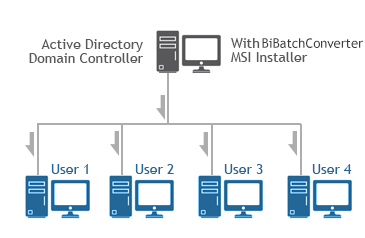
Supported Installation methods using Group Policy Deployment;
Additional supported installation method;
Installing the BiBatchConverter on VDI
The BiBatchConverter can be installed on Azure VDI, AWS VDI, VMware VDI, or any VDI system from the master image.
The base requirement for licensing of the BiBatchConverter is the BiBatchConverter Special Installer with the licensing mechanism designed for VDI.
The MSI or Interactive BiBatchConverter Special Installer can be requested from Black Ice Software Sales sales@blackice.com.
The Interactive or MSI BiBatchConverter Special Installer for VDI is not available for a single license and is not available from the online store only directly from Black Ice Software sales.
Installing Black Ice products on Citrix VDI for Citrix Virtual Apps and Desktops
Installing Black Ice products on Azure Windows Virtual Desktop
Intune Deployment of product using MSI Packages
Hyper-V is supported.
Requirement;
For MSI Installer availability, contact sales@blackice.com.