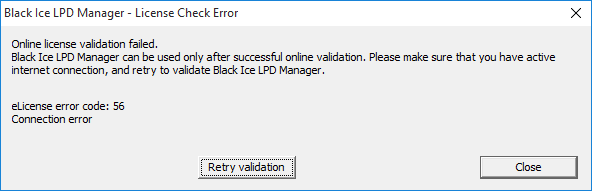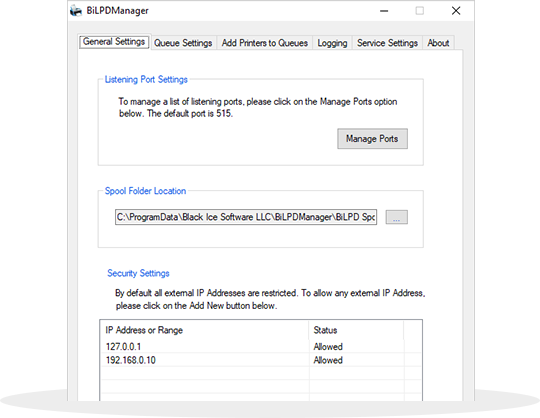The BiLPDManager is an LPD/LPR Print Server that receives print files from UNIX, Linux, MAC, AS400, and Solaris host systems via TCP/IP LPR/LPD port and prints them to networked, local, shared printers or virtual printer to convert document to PDF or TIFF.
The BiLPDManager can work as a windows service or a desktop application. The BiLPDManager listens for requests on the default TCP port 515 named LPR/LPD (Line Printer Remote/Line Printer Daemon) which is a TCP/IP printing protocol for network print services.
Originally developed for Berkeley Unix (BSD Unix), LPR/LPD was the de facto standard for Unix printing prior to LPRng, IPP and CUPS. Used in conjunction with a printer driver, the LPR/LPD server queues the files and prints them when the printer becomes available. BiLPDManager Server can support multiple printers, in which case, the client identifies the intended printer by its queue name. In order to provide a complete printing system, LPR/LPD is used with a printer driver that converts the data into the command format required by the printer.
Many different queue names may exist in BiLPDManager Server, with each queue having unique settings. BiLPDManager Server have the option to automatically create a new queue when a print job with an unknown queue name is received.
MSI installer is available for IT managers for large scale deployment.
How does it work?
The BiLPDManager Server receives print files from UNIX, Linux, MAC, AS400, and Windows host systems via TCP/IP and print them to your networked, local printer or to a Virtual PDF or TIFF Printer.
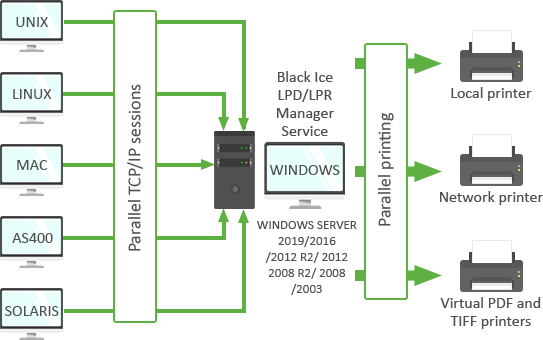
Supported Operating Systems
Server
Windows Server 2025 (64 bit)
Windows Server 2022 (64 bit)
Windows Server 2019 (64 bit)
Windows Server 2016 (64 bit)
Windows Server 2012 R2 (64 bit)
For Windows 11/10 please choose BiLPDManager.
- BiLPDManager Install and Execute as Windows Service or as a desktop application
- Postscript data type support to convert Postscript document to PDF and TIFF
- PCL data type is support to convert PCL document to PDF and TIFF
- Text data type is supported to convert text documents to PDF and TIFF
- RAW data type is supported to send directly to physical printers
- Multi User and multiple queues parallel printing
- Receiving print jobs from UNIX, Linux, AS400, MAC and Windows host systems
- Print to multiple printers parallel, different formats, from a single queue
- Using the standard LPD protocol (RFC 1179) (Windows LPD Service is NOT used)
- Support the standard RAW protocol on ports 9101 & 9102.
- Can handle print jobs from AS/400 Mainframe Computer system
- The LPD Service can accept parallel connection (multiple TCP/IP sessions)
- Monitor and easy control of print queues, which can be operated independently
- Can accept jobs with an unknown queue name
- Detailed Logging the of Connected Clients and IP addresses, the received print job name, size and destination print queue
- Hold jobs for the manual management of print jobs, users are able to print, delete and display the properties of the jobs
- Every queue have separated print job folder for better overview
- The BiLPDManager keeps the original printed document name
- Start the BiLPDManager when Windows starts-up
- Restrict printing from IP address or IP address range
- Listening port configuration for better customization
- System tray mode for background jobs
- Export/Import BiLPDManager configurations
- Transferable licensing. Online activation with secure SSL connection. Offline activation
- Move your registered BiLPDManager to a new computer is available with transferable license
- MSI Installer available to large scale deployment
BiLPDManager Server Key Features
Pricing
Black Ice Software offer different licensing models for corporate users and End Users. For more information, please visit the What license do I need? page.
| Number of Licenses | Subscription Price (Renewed Annually) |
| 10 printers / License | |
| 25 printers / License | |
| 50 printers / License | |
| Unlimited printers / License |
* Please see End User License Agreement for legal definition of the licensing terms.
** Subscription fee includes a support subscription.
*** Prices subject to change without notice.
Black Ice Software, LLC
950 Peninsula Corp Circle Suite 2017
Boca Raton, FL 33487
Tel: 561-757-4107
Fax: 561-757-4109
E-Mail: sales@blackice.com
- Upgrade the BiLPDManager Server without reboot while preserving the user settings using the MSI installer
- Automatic silent installation
- Automatic register/activate the BiLPDManager with a serial number
- Configure installation target directory
- Configure the registration of the BiLPDManager with Black Ice license server:
- 443 port with SSL (default)
- 80 port without SSL
- 3500 port without SSL
- 15000 port without SSL
- Configure the connection to license server with proxy server
- Not using proxy server (default)
- Attempt to discover automatic proxy
- Use HTTP proxy
- Use SOCKS proxy
- Start BiLPDManager with Windows starts up.
- Assign to Computer (silent install)
- Assign to User (silent install)
- Publish
- Installation from command line (cmd.exe)
- .NET framework 2.0 or 3.5
MSI Installer for large scale deployment
The MSI installer for BiLPDManager designed for large scale deployment in Active Directory environments. With the BiLPDManager MSI installer System Administrators can activate the BiLPDManager without any user interaction, and also can configure the BiLPDManager to start automatically with the Windows. The MSI installer will greatly simplify mess deployment and eliminates the need for customers to build custom installations.
The MSI installer is compatible with Microsoft Intune, Microsoft SMS/SCCM, Zenworks, and Marimba.
The MSI install has the following installation features:
For example:
msiexec /i "[PATH]\BiLPDManagerServer.msi" /q TARGETDIR="C:\Black Ice\BiLPDManager Server" REGNUM=XXXXX-XXXXXXXX-XXXXXXXXXX
Please contact sales for more technical details on the MSI installer at sales@blackice.com.
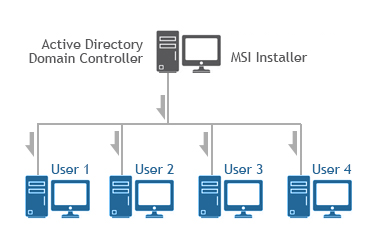
Supported Installation methods using Group Policy Deployment;
Additional supported installation method;
Installing the BiLPDManager on VDI
The BiLPDManager can be installed on Azure VDI, AWS VDI, VMware VDI, or any VDI system from the master image.
The base requirement for licensing of the BiLPDManager is the BiLPDManager Special Installer with the licensing mechanism designed for VDI.
The MSI or Interactive BiLPDManager Special Installer can be requested from Black Ice Software Sales sales@blackice.com.
The Interactive or MSI BiLPDManager Special Installer for VDI is not available for a single license and is not available from the online store only directly from Black Ice Software sales.
Installing Black Ice products on Citrix VDI for Citrix Virtual Apps and Desktops
Installing Black Ice products on Azure Windows Virtual Desktop
Intune Deployment of product using MSI Packages
Requirement;
For MSI Installer availability, contact sales@blackice.com.
- Upgrading transferable license to regular (static) license
- Upgrading regular (static) license to transferable license
- How do I know if BiLPDManager is registered with transferable license?
- Online License Validation
- One can attempt online validation by clicking on the Retry validation button. Before retrying the online validation, please make sure that your computer has active internet connection.
- Clicking on Close and Register with different serial allows the Administrator to register the BiLPDManager without active internet connection, due to manual registration. Please be aware, that after the manual registration, the license will not be transferable anymore! This option is recommended in highly restricted environments without internet connection.
Licensing
The BiLPDManager is licensed per PC. One license is good for a single PC with unlimited users. Currently the BiLPDManager offers two types of licenses:
- Static license
- Transferable license
What is the difference between the transferable license, and regular (static) licenses?
The regular (static) BiLPDManager license is tied to a computer, therefore even if one bought a new computer, the BiLPDManager cannot be reinstalled and registered on this new computer, since the license is already in use.
The second license option; the transferable license, validates the license periodically, and it is not tied to a computer. If you would like to move your already registered BiLPDManager to a new computer, you can do it very easily by following the steps described in the Moving transferable license to another computer section. For more information about the transferable licenses, please refer to the Registering the BiLPDManager with transferable license section.
Please note, that BiLPDManager tries to validate the transferable license periodically over the internet, therefore you must have an active internet connection at least once in a month!
Registering BiLPDManager with transferable license
Please note that manual (offline) registration is not supported with transferable licenses!
To register the BiLPDManager during the demo period, open the BiLPDManager > About and click Register (administrator privileges required).
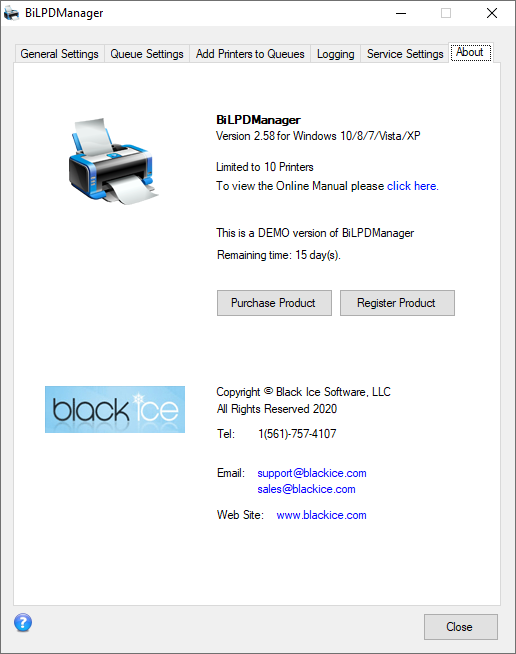
The following dialog appears:
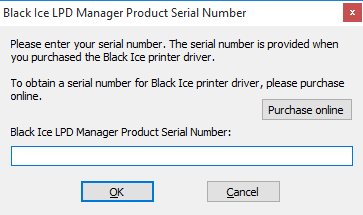
Enter the serial number in the text field and press OK. The serial number is in the body of the email containing download instructions for BiLPDManager.
NOTE: An active internet connection is required in order to license the software. Manual (offline) registration is not supported with transferable licenses! The serial number contains dashes that are part of the number.
The software will register over the Internet connection via Port 443 (HTTPS) to query the Black Ice license server and verify that a valid serial number was entered.
More information about transferable licensing:
Upgrading transferable license to regular (static) license
If you would like to replace your transferable license number to static license number, please perform the steps below:
1., Contact sales@blackice.com with your current BiLPDManager serial number, and they will make the necessary changes to convert your serial to static serial.
2., Once our sales department has confirmed and provided your transferable serial, go to Black Ice LPD Print Manager> About > Change serial number button, and register the product again with the static serial number.
NOTE: If the computer is not connected to the internet, one can perform manual registration to register the product. When performing manual (offline) registration with transferable license, the license will be automatically converted to static license.
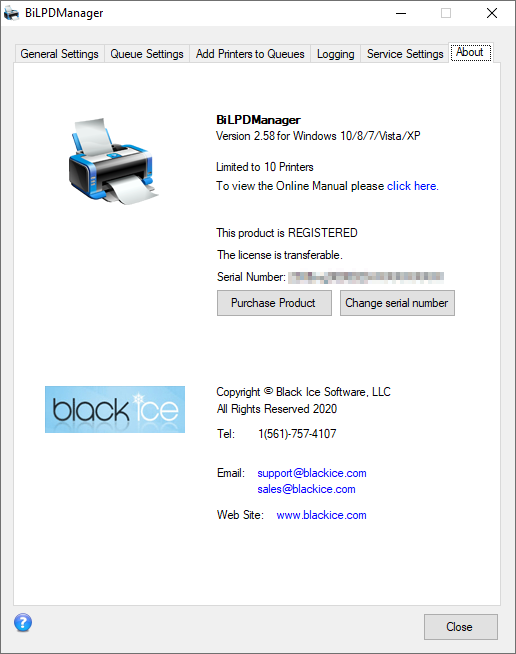
3., When the registration is finished, check if your license is not transferable based on the description of How do I know if I have transferable license?
If everything is worked properly, BiLPDManager now registered with a static license.
If one would like to convert a regular (static) license number to transferable, please contact sales@blackice.com.
Upgrading regular (static) license to transferable license
If you would like to replace your static license number to take advantage of the transferable licenses, please perform the steps below:
1., Contact sales@blackice.com with your current BiLPDManager license number, and they will make the necessary changes to convert your license to a transferable license.
2., Once our sales department has confirmed and provided your transferable license, go to Black Ice LPD Print Manager> About > Change serial number button and enter the new transferable serial number.
NOTE: For registration, the computer must have active internet connection. Manual (offline) registration is not supported with transferable licenses!
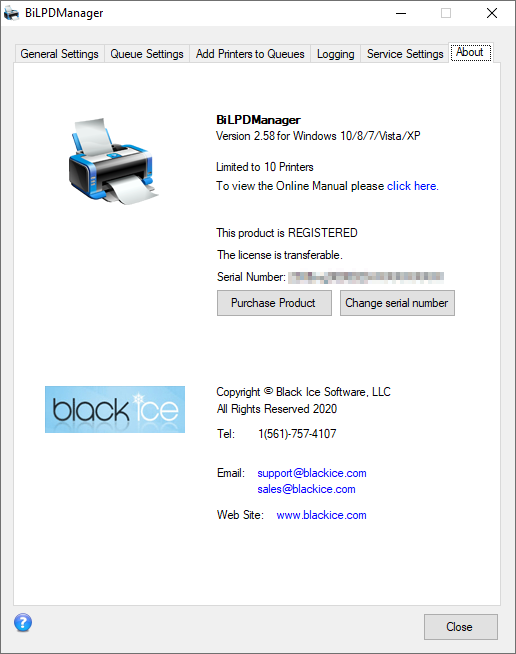
3., When the installation and registration is finished, check if your license is properly transferable based on the description of How do I know if I have transferable license?
If everything is worked properly, BiLPDManager now registered with a transferable license. For more information about the benefits of a transferable license, please see the Registering the BiLPDManager with transferable license.
Moving transferable license to another computer
In order to move your already registered BiLPDManager to another computer, please make sure that you have transferable license based on the description of How do I know if I have transferable license?
1., To move the already registered BiLPDManager to another computer, uninstall the product from Control Panel on the computer to unregister the license.
2., When the uninstallation is complete, install the BiLPDManager on the new computer, and register with your serial number.
How do I know if BiLPDManager is registered with transferable license?
In order to check if the BiLPDManager is registered with a transferable license, open Black Ice LPD Print Manager> About:
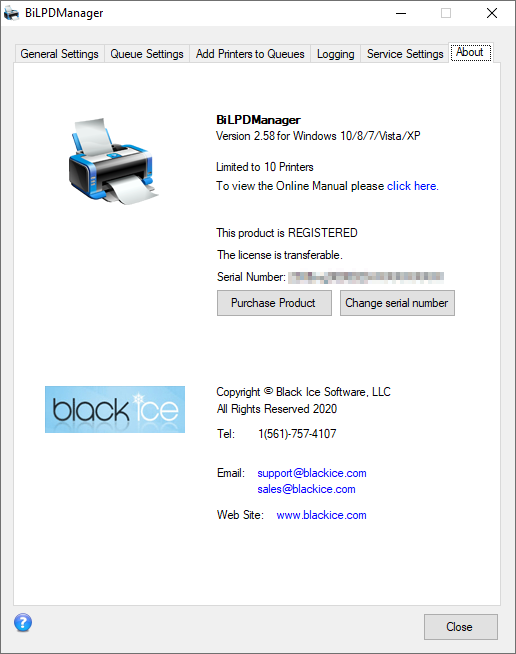
If the BiLPDManager is not registered with the transferable license, then you can contact sales@blackice.com to obtain a transferable license.
Online License Validation
Transferable license requires online validation once in every month. If BiLPDManager is registered with a transferable license, then the BiLPDManager attempts to connect to the Black Ice License server via the internet, and validate the license. For the validation, the BiLPDManager requires active internet connection on the computer, for at least once in every month.
In order to make sure that your license is validated, please enable the internet connection on the computer, and restart the BiLPDManager to initiate the license validation at least once in every month. The validation is an automated process; BiLPDManager will only notify the user about occurring errors.
In order if your computer is not connected to the internet for more than a week, BiLPDManager will notify you from the days left to validate the license.
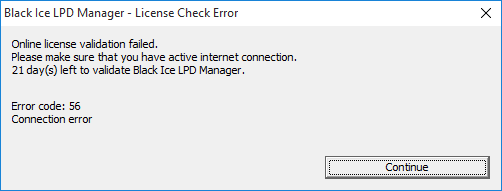
Click on the OK button to continue using the BiLPDManager. BiLPDManager remains fully functional and can be used until 30 days without online validation.
If the time period for the online validation is expired, and BiLPDManager was unable to validate the license due to the lack of active internet connection, BiLPDManager offers the following options: