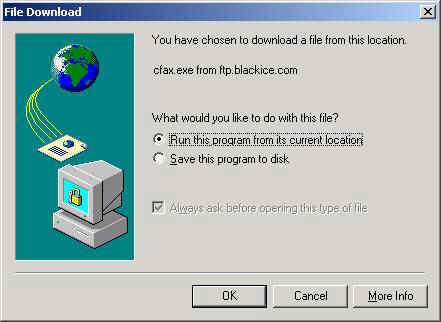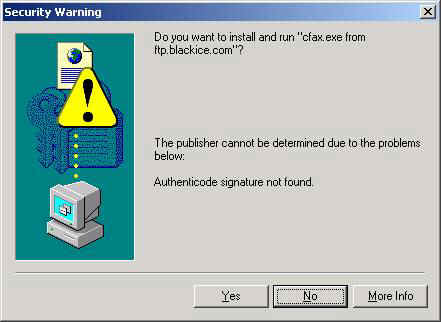Download and save to your computer
Download ColorFax to your computer and install immediately
Downloading and saving the ColorFax executable file to your computer
1. Click on or copy the following link into your web browser: www.blackice.com/downloads.htm .
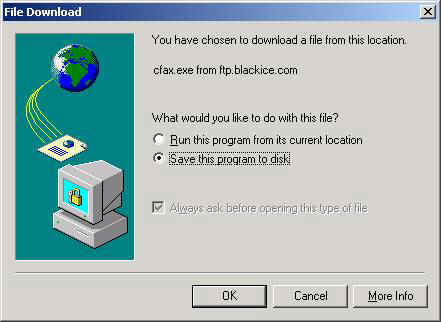
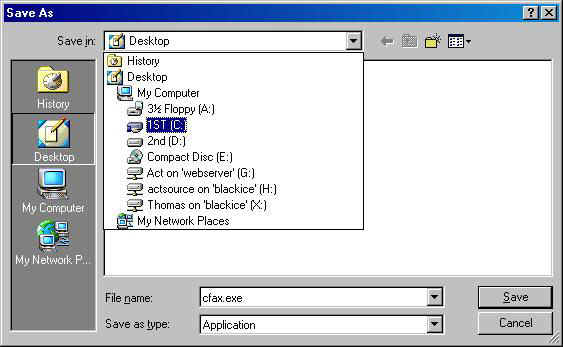
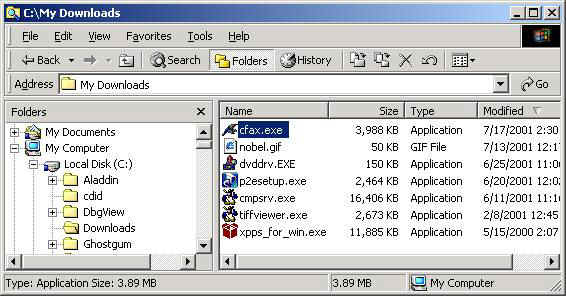

Downloading ColorFax to your computer and installing immediately
1. Click on or copy the following link into your web browser: www.blackice.com/downloads.htm .