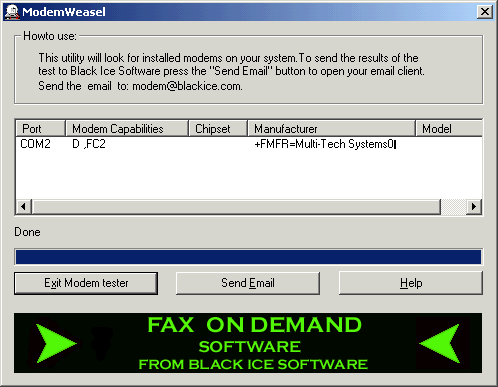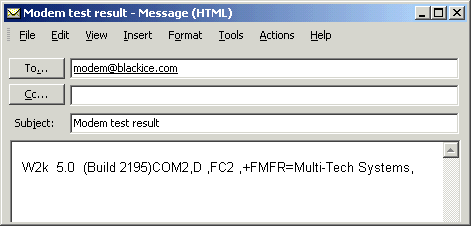The Free ModemWeasel Modem Analyzer utility is a simple program designed to automatically scan the COM Ports on your computer and detect if there is a modem installed or not. The results of the test are displayed in the utility. In order to use any fax software, you must have a COM Port and a fax modem installed and configured on your computer. For details on opening and changing COM Ports, please
click here
Downloading and installing the ModemWeasel
To download the ModemWeasel, please visit the
download section
of the Black Ice Software web site. The name of the file you want to download is called: SetupModemWeasel.exe. Save the file to your computer and make a note of where you saved the file.
How to use the ModemWeasel Utility
Double click on the SetupModemWeasel.exe file that you downloaded, to begin the installation. The installation wizard will walk you through the installation and install a ModemWeasel icon on your desktop. If the ModemWeasel did not automatically start after the installation, double click on the ModemWeasel icon to launch the application. You can also access the ModemWeasel from Start > Programs > ModemWeasel.
The following screen will open:
The screen shot above is the main screen of the ModemWeasel.
As soon as the ModemWeasel is launched it will start scanning your computer's COM Ports for a modem. If a modem is detected, the results will be listed in the window above. The ModemWeasel will list the COM Port that the modem is installed on and if possible will provide additional details about the modem itself. In the above example, you can see that there is a Multi-Tech Systems on COM Port 2. If no modem is detected the results will indicate that there is no modem detected. Please Note: The ModemWeasel will only detect a modem if it is free and is not being used by another application. For example, if you have a dial up internet connection and you are online during the test, the modem will be busy and the test results will indicate that there is no modem on the system. If you get a negative result on the test, close all applications and re-open the ModemWeasel to initiate another test. Please consult your hardware manufacturer if you do not have a modem. Black Ice Software does not troubleshoot modem installation or configuration problems.
Send Email
If you want to email the results of the test to Black Ice Software technical support for analysis, press the Send Email button. An email will be launched automatically from Microsoft Outlook or Exchange and it will contain the results of the test. Press Send to send the email. If you do not have Microsoft Outlook or Exchange, you can email
modem@blackice.com
Please be sure to put all of the test information into the email.
For example:
Exiting or Closing the ModemWeasel
To exit or close the ModemWeasel, press the Exit Modem Tester button or press the X in the top right corner of the ModemWeasel.
Uninstalling the ModemWeasel
The ModemWeasel can be uninstalled one of two ways. Locate and double click the SetupModemWeasel.exe file that was originally downloaded. You will be asked if you want to remove the application and all of it's components. Press Yes to remove the ModemWeasel. Alternatively, you can go to the Start > Settings > Control Panel > Add / Remove Programs. Select the ModemWeasel and press the Change / Remove button.