The Print2Email supports adding Annotations, Headers, and Footers to printed documents. It is possible to define a custom annotation text that will be placed on every printed page. The annotation text can be the current date or time, user name, computer name, IP address, and many more predefined objects. The date and time information will be automatically updated by the printer driver at printing time. The Embedded Annotation option supports several Time formatting options for the date and time. Also, the Text annotation position on the page and the font used to print the annotation can be fully customized.
To add annotation to the printed document, please navigate to the Control Panel > Devices and Printers > right-click on the Print2Email printer > Printing Preferrences > select the Annotation - Header - Footer tab > check the Enable Annotation checkbox.
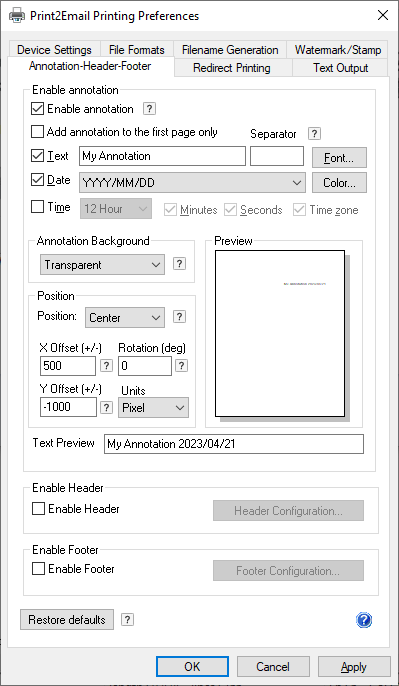
Header and Footer
The Print2Email can add Header and Footer on the printed document to provide important background information and to make your document look more professional.
The Header and Footer feature provide flexibility for better document management by adding User or Document specific information to the printed document such as User name, print date and time.
Adding Header and Footer
To enable the Header and Footer printing features,please navigate to the Control Panel > Printers and Devices > right click on the Print2Email printer > Printing Preferences > Annotation-Header-Footer tab > check the Enable Header or/and Enable Footer option.
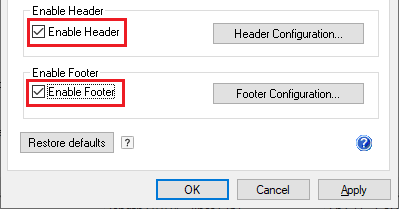
Header Configuration
When the Enable Header checkbox is checked, click on the Header Configuration... button to open the Header configurations.
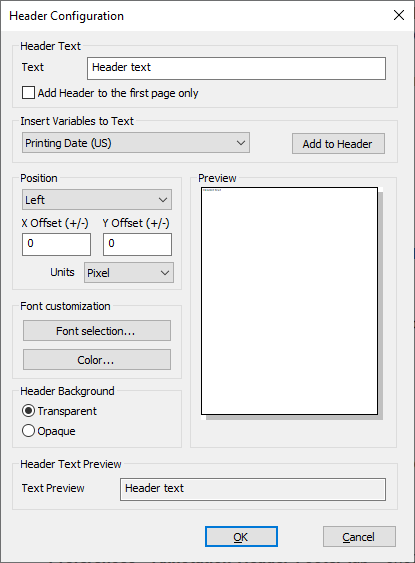
Text: Specifies a user-definable string that appears in the Header text. The Header text can contain any ASCII characters and the following variables:
<<PRINTING TIME>> – The time when printing the document
<<PRINTING DATE (US)>> – The date of the print job (MM/DD/YYYY)
<<PRINTING DATE (European)>> – The date of the print job (DD/MM/YYYY)
<<PRINTING DATE (Asian)>> – The date of the print job (YYYY/MM/DD)
<<DOMAINNAME>> - The domain where the printing user is logged on
<<USERNAME>> - The name of the printing user
<<COMPUTERNAME>> - The computer name where printing the document
<<IPADDRESS>> - The IP Address of the computer printing the document
<<DOCNAME>> - The name of the document that is currently printed
<<PAGENUM>> - The current page number
<<PRINTERNAME>> - The printer’s name which printed the document
<<COPY>> - Specifies the number of the current copy. For example, if redirecting two copies to a physical printer, then the first copy has number 1 on every pages and the second copy has number 2 on every pages.
Select the variable from the dropdown list, and click on Add to Header button. During the printing, the printer driver will substitute the variable with the indicated information.
Position: Specifies the position of the Footer. Position can be set up to Left/Center/Right.
The X Offset (+/-) and Y Offset (+/-) settings specify the distance relatively from the edge of the page and from the specified position. The units used to specify offsets are set with the Units dropdown list. Supported units are tenths of mm, hundredths of an inch, and pixels.
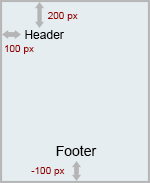
For example, if the Header is set to Left, the X Offset (+/-) is 100, the Y Offset (+/-) is 200 and the units are pixels, then the Header will be positioned to 100 pixels of distance from the left edge of the page and 200 pixels of distance from the top edge of the page.
Also, if the Footer is set to Center, the X Offset (+/-) is 0, the Y Offset (+/-) is -100 and the units are pixels, then the Footer will be positioned horizontally to the center of the page and 100 pixels of distance from the bottom edge of the page.
Font Customization: Users can customize the Header font type, size, style and color in the Font Customization window.
Header Background: Specifies whether to use opaque or transparent background to the header.
Opaque: The header’s background is opaque.
Transparent: The header’s background is transparent.
Text Preview: Shows the predicted header text with the substituted variables.
Preview: Shows the preview of the configured arrangement and size of the header.
Footer configuration
When the Enable Footer checkbox is checked, click on the Footer Configuration... button to open the Footer configurations.
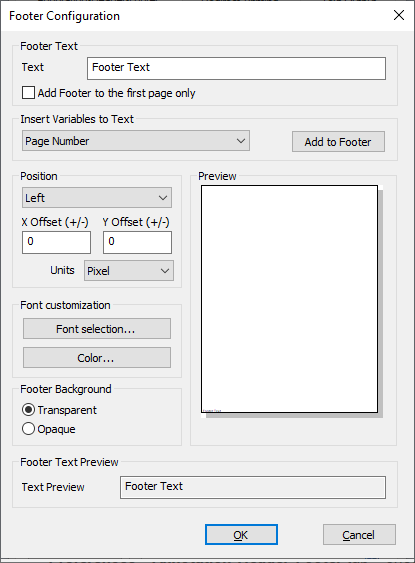
Text: Specifies a user-definable string that appears in the Footer text. The Footer text can contain any ASCII characters and the following variables:
<<PRINTING TIME>> – The time when printing the document
<<PRINTING DATE (US)>> – The date of the print job (MM/DD/YYYY)
<<PRINTING DATE (European)>> – The date of the print job (DD/MM/YYYY)
<<PRINTING DATE (Asian)>> – The date of the print job (YYYY/MM/DD)
<<DOMAINNAME>> - The domain where the printing user is logged on
<<USERNAME>> - The name of the printing user
<<COMPUTERNAME>> - The computer name where printing the document
<<IPADDRESS>> - The IP Address of the computer printing the document
<<DOCNAME>> - The name of the document that is currently printed
<<PAGENUM>> - The current page number
<<PRINTERNAME>> - The printer’s name which printed the document
<<COPY>> - Specifies the number of the current copy. For example, if redirecting two copies to a physical printer, then the first copy has number 1 on every pages and the second copy has number 2 on every pages.
Select the variable from the dropdown list, and click on Add to Footer button. During the printing, the printer driver will substitute the variable with the indicated information.
Position: Specifies the position of the Footer. Position can be set up to Left/Center/Right.
The X Offset (+/-) and Y Offset (+/-) settings specify the distance relatively from the edge of the page and from the specified position. The units used to specify offsets are set with the Units dropdown list. Supported units are tenths of mm, hundredths of an inch, and pixels.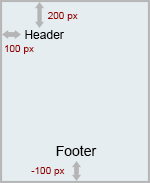
For example, if the Header is set to Left, the X Offset (+/-) is 100, the Y Offset (+/-) is 200 and the units are pixels, then the Header will be positioned to 100 pixels of distance from the left edge of the page and 200 pixels of distance from the top edge of the page.
Also, if the Footer is set to Center, the X Offset (+/-) is 0, the Y Offset (+/-) is -100 and the units are pixels, then the Footer will be positioned horizontally to the center of the page and 100 pixels of distance from the bottom edge of the page.
Font Customization: Users can customize the Footer font type, size, style and color in the Font Customization window.
Footer Background: Specifies whether to use opaque or transparent background to the Footer.
- Opaque: The Footer’s background is opaque.
- Transparent: The Footer’s background is transparent.
Text Preview: Shows the predicted Footer text with the substituted variables.
Preview: Shows the preview of the configured arrangement and size of the Footer.