The Print2Email can be configured to use an SMTP Server as an email provider. To do so, select the Custom SMTP Mail Server option on the Email Providers tab.
If the Custom SMTP Mail Server option was selected as the desired email provider, the SMTP Server settings become available on the right, where users can enter the required information. Please see the available SMTP settings below.
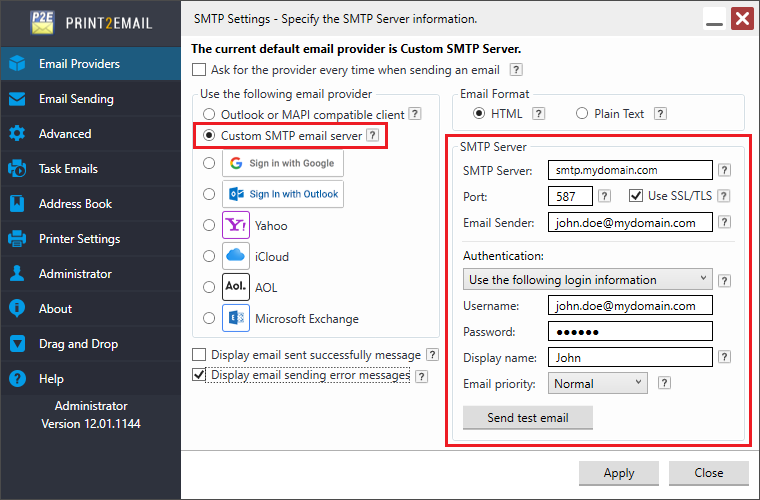
SMTP Settings
-
SMTP Server - Enter the SMTP mail server address. The maximum length of characters for the SMTP Server field is 128 characters.
-
Port - Enter the correct SMTP port for the mail server (25 by default). The Port number must be between 1 and 65536.
NOTE: If the SMTP server requires SSL connection, please check the SMTP Server email settings for the correct port number. The default port number for SSL/TLS is 587.
The Print2Email does not support SMPT port 465 with SSL encryption is started automatically before any SMTP level communication. -
Using SSL/TLS - Enable this checkbox if SSL/TLS authentication is required by the mail server.
-
Email Sender – The Email Sender must be a valid email address. The maximum length of the Email Sender field is 64 characters.
NOTE: In most cases, the Email Sender is the same as the User Name login information. -
Check the SMTP server documentation for the required settings. Check the option of “Using SSL/TLS" if the SMTP server requires encrypted communication (for example, Yahoo, or Gmail). Currently, TLS encryption is supported on port 587.
Authentication
Account settings might be required for authentication by the SMTP server. Please select the Authentication method from the Authentication dropdown menu.
Select Ask me every time for login information option, to prompt the Print2Email user to enter the email account name and password every time sending an email.
If the SMTP server does not require authentication, use the Send email Without SMTP user name and password option can be selected to use Anonymous login for the SMTP connection. This feature can be used for some SMTP services that use IP address restrictions instead of user authentication.
Select the Use the following login information option to enter the email account name and password. The Print2Email will use these settings automatically every time when sending an email.
The maximum length of characters for the Account Name and Password fields are 64 characters.
Email Sending
Under the Email Sending section of Print2Email users can set how recipients see the message in their email clients (for example, Outlook).
Display Name can be the email sender’s name or a company name. The maximum length of characters for the Display Name field is 64 characters.
Priority defines the importance of the email message. If the email is important, one can configure High priority for the email, and the email will be displayed as an important email for the recipient.
By clicking on Send test email button the user can test the SMTP account settings.