The Print2Email can be configured to prompt the user for a filename during printing. To do so, please navigate to Control Panel > Devices and Printers > right-click on the Print2Email printer > select Printing Preferences > click on the Filename Generation tab > and make sure the Enable Save As option is checked.
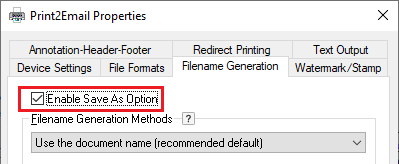
When the Save As option is enabled, the Print2Email will prompt the user for a filename, and offer a variety of Black Ice Printer Driver specific options during printing.
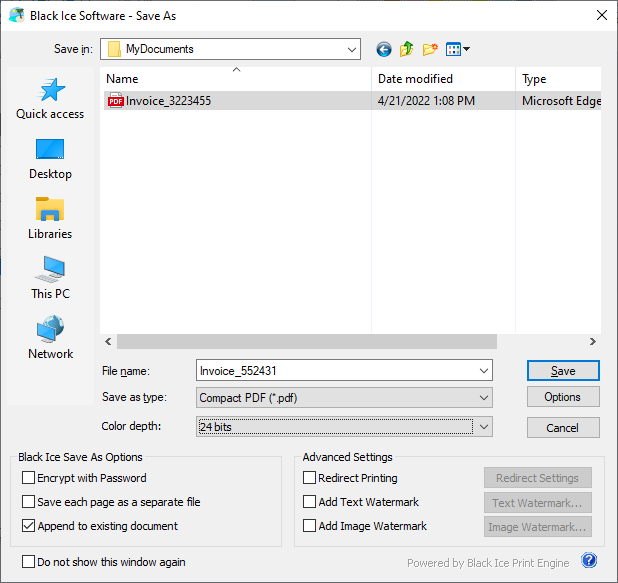
Save As window options
Save as type – One can select the desired file format (.tif, .pdf, .jpeg and many more) for the attached document.
Options - For certain file formats additional settings can be specified. Available options change according to the selected file format.
Color Depth - This option sets the color depth of the generated image. The value can be 1 bit, 8 bits, 8 bits grayscale and 24 bits. Certain file formats do not support all the available color depth options.
Encrypt with password - When enabled, users are able to generate encrypted PDF documents even if the Encrypt PDF Documents Using a Password option is disabled in the Print2Email > Email Sending tab. The user will be prompted with the “Encrypt with Password” window to enter a password for the printed document and select the protection type of Viewing and Editing. If no encryption is selected on the PDF Settings > Security tab, the document will be encrypted with 256-bit AES encryption (Acrobat X or later). The password must be a maximum of 32 characters. To read more about PDF encryption, please see the Security options section of the Print2Email manual.
Save each page as separate file - When this option is checked, the driver saves every printed page in a separate file. If it is unchecked, all pages are generated in a single file. Note that certain file formats, for example, JPEG, do not support multiple pages. In these cases, this option is not available. When the Save each page as a separate file option is enabled, the Append to existing document option is not available.
Append to existing document - When this option is selected, the printer driver appends the output to the selected file. To successfully use the Append to existing document functionality, the output file format must have multipage capability. When the Append to existing document option is selected, the Save each page as separate file option is not available. Note that certain file formats, for example, JPEG, do not support multiple pages. In these cases, this option is not available.