Task Emails allow the creation of new printers with predefined email settings, based on the Print2Email printer. With Task Emails users can create separate printers with pre-defined emails for routine tasks without having to repeat email configuration steps each time. Users can create as many Task Emails as necessary.
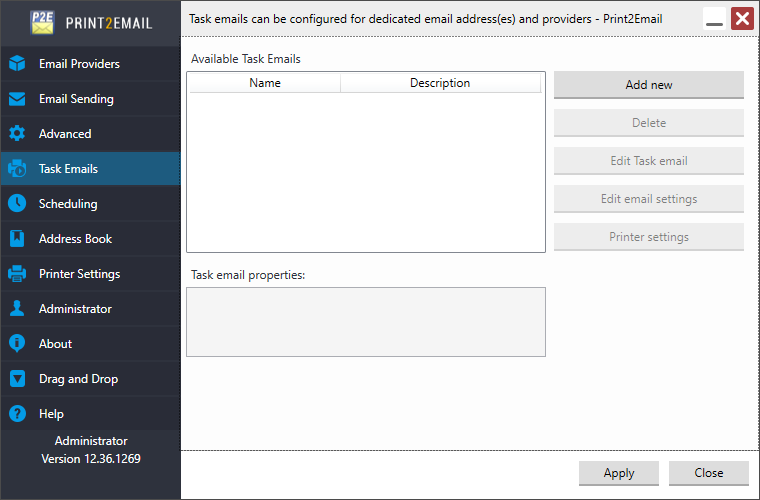
Add new Task Email
To create a new task email, please navigate to the Task Emails tab in the Print2Email and click the Add new button. On the appearing window, users can add a name and a description for the Task email printer driver and select if the Task email printer driver only should be created for the current user or every user on the computer. To create a task email settings for every user, please enable the Create a Task email printer driver for every user.
NOTE: Administrator privileges are required to create a task email for every user. Please make sure that the Print2Email is running under administrative privileges.
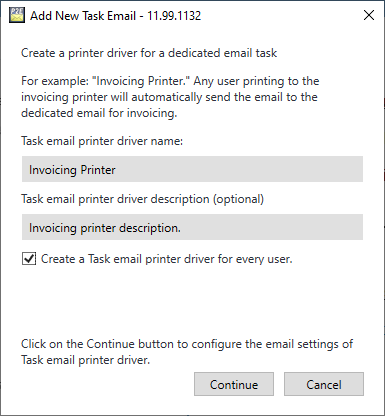
By clicking on the Continue button, the Task Email Settings window appears, where one can configure the selected task email.
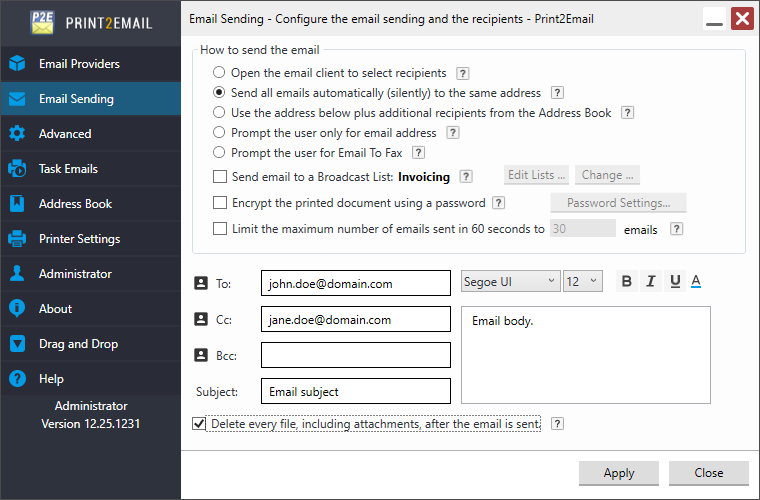
When finished configuring, please click on the Save Task Email button to apply the changes.
Editing Task Email Settings as an Administrator
When configuring task emails as an administrator, one can choose whether to save the task email configurations for every user or only for the Administrator.
- Save Task Email for Every User - The task email configurations will be saved for every user on the computer.
- Save Task Email for the Administrator - The task email configurations will be saved only for the Administrator.
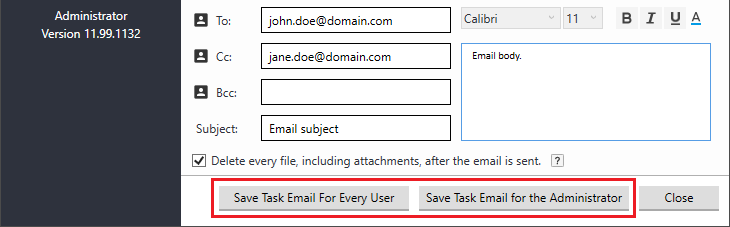
On Windows 11/10 and Windows server 2022/2019/2016/2012/2008 R2 the created Task Emails appear in the Control Panel > Devices and Printers in a grouped form under the Print2Email. Right-click on the Print2Email and go to Printing Properties / Printing Preferences for the Task Email.
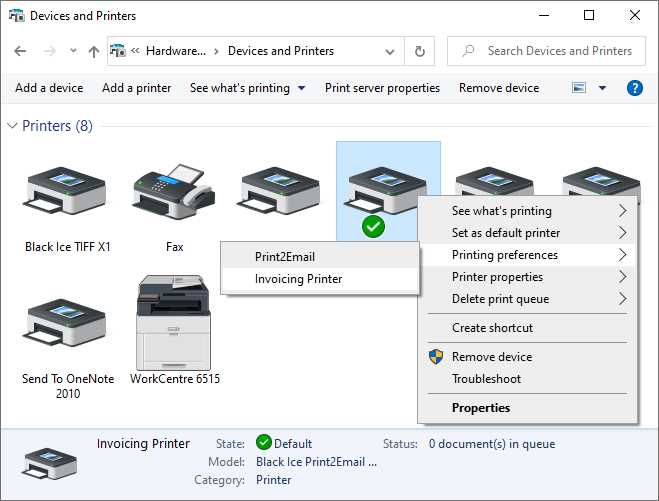
The name and description, the email settings, and the Task email printer driver settings can be modified at any time by selecting the appropriate option on the Task emails tab of the Print2Email.
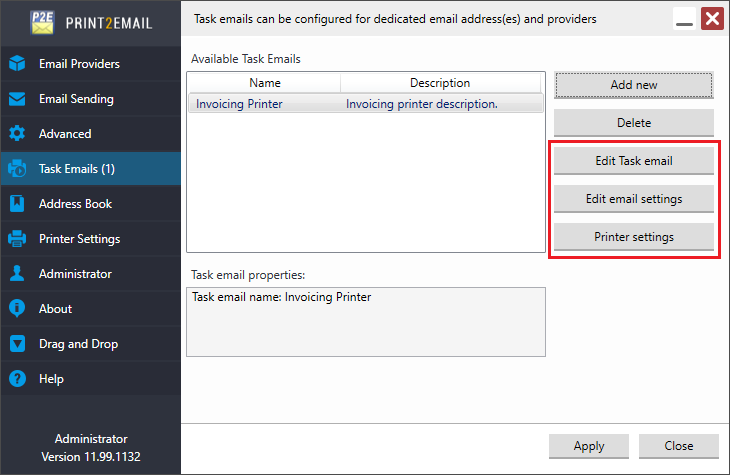
To read a more detailed description of Task emails, please see the Task Emails section of the Print2Email online manual.