One can group existing contacts and email addresses into Contact Groups in Print2Email. Contact Groups are very useful for sending emails to large number of recipients. By using the Contact Groups users don’t have to specify the recipients every time when sending an email, simply select the contact group. This page contains the following information:
How to Create a Contact Group
To create a contact group using SMTP, Exchange, Gmail, Yahoo, Live Mail, iCloud, AOL email providers, please follow the instructions:
On the Address Book tab, click on Create group button.
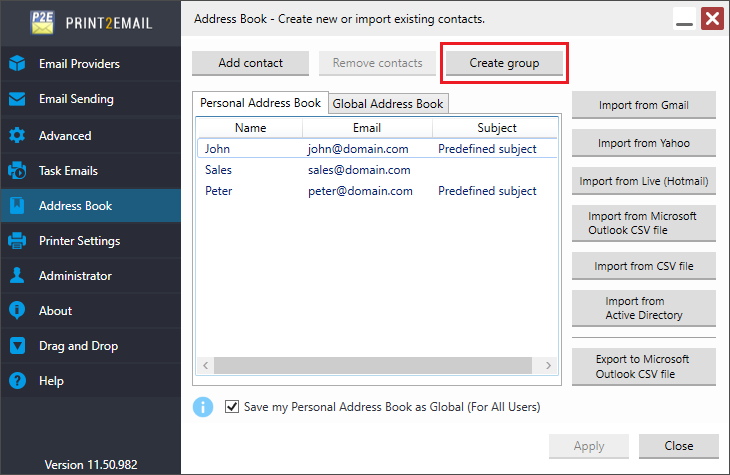
On the Contact Group window click on Add Members menu item to add new contacts to the Group.
- From Address Book option can be used to add existing contacts to the Group from the Address Book.
- New E-mail contact can be used to add new emails to the group.
- Import from CSV file can be used to add contacts by importing from a CSV (Comma-Separated Values) file.
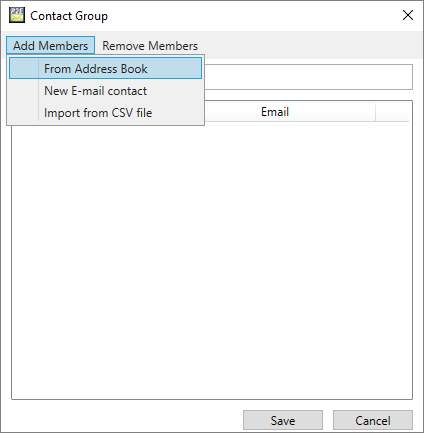
NOTE: When creating a contact group using SMTP, Exchange, Gmail, Yahoo, Live Mail, iCloud, AOL email providers, there is no limit how many users can be added to a contact group.
The Contact Group name can be specified on the Name field.
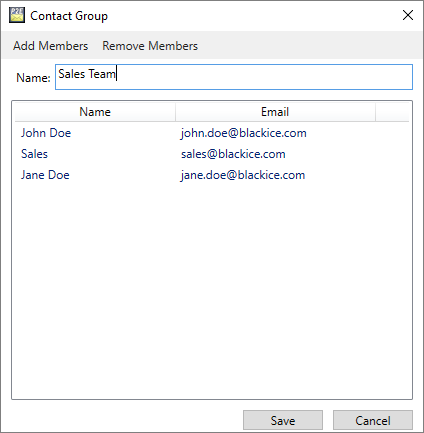
Contacts can be deleted from the group by selecting the contact, and click on Remove Members button.
When finished adding contacts, click on the Save button.
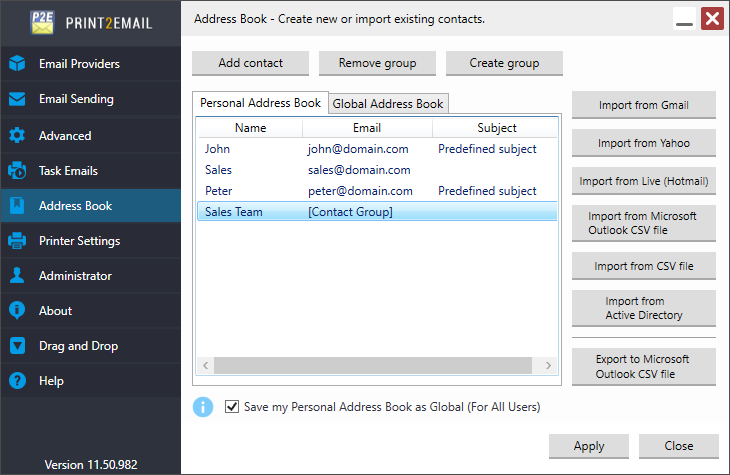
How to send email to a Contact Group
To send an email to an existing contact group with Print2Email, go to the Email Sending tab. In the Email Sending tab, enter the contact group name to the To field.
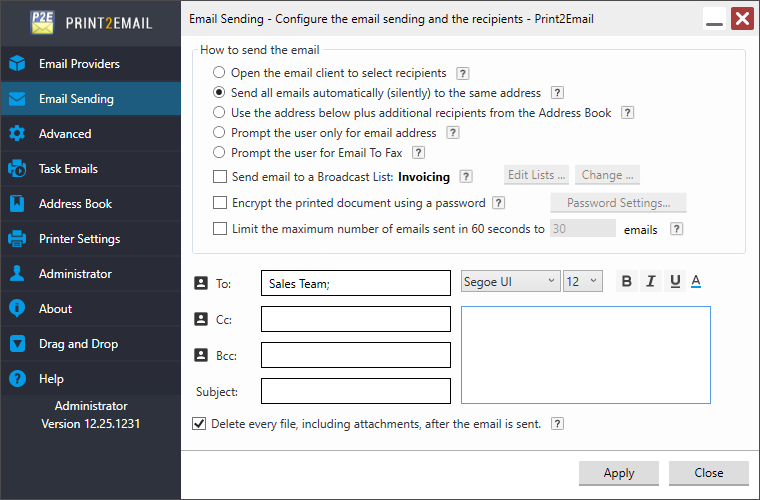
One can also specify the Email Subject and Email Body at the Email Settings window.
In order to send the emails to the Contact Group silently, select the Send all emails automatically to the same email address option.
When finished, click on the Apply button to save the changes.
Print to the Print2Email printer to send an email to the contact group.