The Print2Email is licensed per PC. One license is good for a single PC with unlimited users. Currently the Print2Email offers two types of licenses:
- Static license
- Transferable license
What is the difference between the transferable license, and regular (static) licenses?
The regular (static) Print2Email license is tied to a computer, therefore even if one bought a new computer, the Print2Email cannot be reinstalled and registered on this new computer, since the license is already in use.
The second license option; the transferable license, validates the license periodically, and it is not tied to a computer. If you would like to move your already registered Print2Email to a new computer, you can do it very easily by following the steps described in the Moving transferable license to another computer section. For more information about the transferable licenses, please refer to the Registering the Print2Email with transferable license section.
Please note, that Print2Email tries to validate the transferable license periodically over the internet, therefore you must have an active internet connection at least once in a month!
Registering Print2Email with transferable license
Please note that manual (offline) registration is not supported with transferable licenses!
To register the Print2Email during the demo period, open the Print2Email > About and click Activate with a serial key (administrator privileges required).
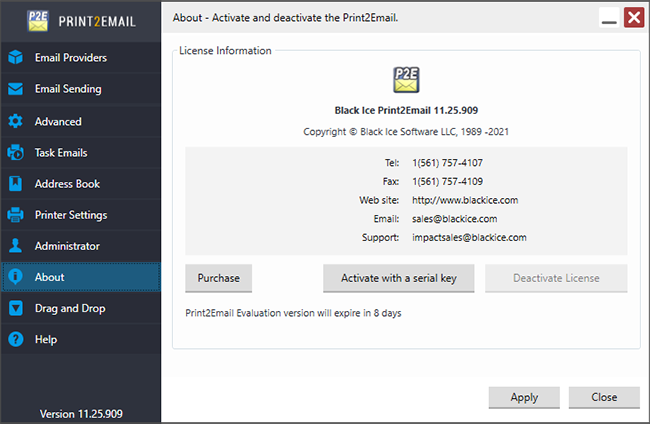
The following dialog appears:
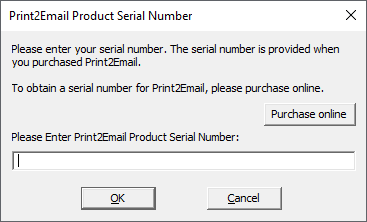
Enter the serial number in the text field and press OK. The serial number is in the body of the email containing download instructions for Print2Email.
NOTE: An active internet connection is required in order to license the software. Manual (offline) registration is not supported with transferable licenses! The serial number contains dashes that are part of the number.
The software will register over the Internet connection via Port 443 (HTTPS) to query the Black Ice license server and verify that a valid serial number was entered.
More information about transferable licensing:
- Upgrading transferable license to regular (static) license
- Upgrading regular (static) license to transferable license
- How do I know if Print2Email is registered with transferable license?
- Online License Validation
Upgrading transferable license to regular (static) license
If you would like to replace your transferable license number to static license number, please perform the steps below:
1., Contact sales@blackice.com with your current Print2Email serial number, and they will make the necessary changes to convert your serial to static serial.
2., Once our sales department has confirmed and provided your transferable serial, go to Print2Email > About > Activate with a serial key button, and register the product again with the static serial number.
NOTE: If the computer is not connected to the internet, one can perform manual registration to register the product. When performing manual (offline) registration with transferable license, the license will be automatically converted to static license.
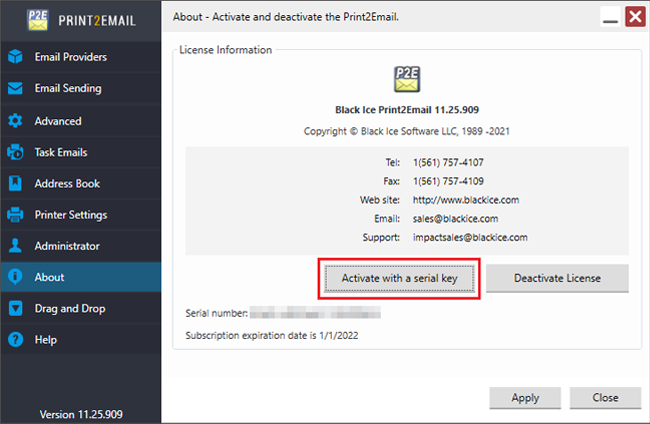
For large scale deployments, the recommended method is to uninstall/reinstall the Print2Email through Group Policy with an MSI installer. For more information, please refer to the MSI Installation guide.
3., When the registration is finished, check if your license is not transferable based on the description of How do I know if I have transferable license?
If everything is worked properly, Print2Email now registered with a static license.
If one would like to convert a regular (static) license number to transferable, please contact sales@blackice.com.
Upgrading regular (static) license to transferable license
If you would like to replace your static license number to take advantage of the transferable licenses, please perform the steps below:
1., Contact sales@blackice.com with your current Print2Email license number, and they will make the necessary changes to convert your license to a transferable license.
2., Once our sales department has confirmed and provided your transferable license, go to Print2Email > About > Activate with a serial button and enter the new transferable serial number.
NOTE: For registration, the computer must have active internet connection. Manual (offline) registration is not supported with transferable licenses!
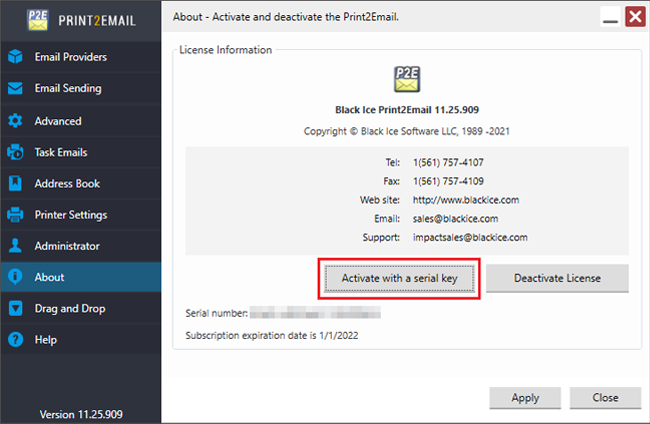
For large scale deployments, the recommended method is to uninstall/reinstall the Print2Email through Group Policy an MSI installer with the FORCECHECK parameter. For more information, please refer to the MSI Installation guide.
3., When the installation and registration is finished, check if your license is properly transferable based on the description of How do I know if I have transferable license?
If everything is worked properly, Print2Email now registered with a transferable license. For more information about the benefits of a transferable license, please see the Registering the Print2Email with transferable license.
Moving transferable license to another computer
In order to move your Print2Email license to another computer, please make sure that you have a transferable license. Please see the “How do I know if I have transferable license?” section of the manual.
Black Ice Software offers two ways to move a license from one computer to another computer.
- 1. To deactivate and free up a license is quick and easy for IT managers in the Print2Email. The “Deactivate License” option enables IT administrators to reactivate the Print2Email on the computer at a later time. Please Open the Print2Email, on the About tab click on the Deactivate License button to unregister/free up the license.
- 2. Please uninstall the Print2Email from the computer to free up or unregister the license. Please go to the Control Panel > Programs and Features and uninstall the Print2Email.
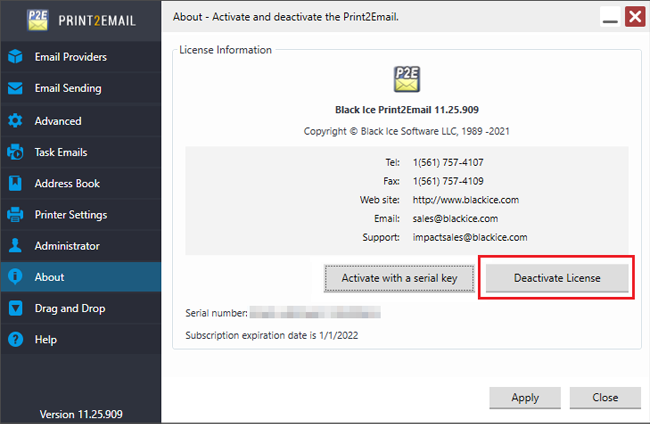
- 3. When the license is freed up, the Print2Email can be registered on different computer with the serial number.
Online License Validation
Transferable license requires online validation once in every month. If Print2Email is registered with a transferable license, then the Print2Email attempts to connect to the Black Ice License server via the internet, and validate the license. For the validation, the Print2Email requires active internet connection on the computer, for at least once in every month.
In order to make sure that your license is validated, please enable the internet connection on the computer, and restart the Print2Email to initiate the license validation at least once in every month. The validation is an automated process; Print2Email will only notify the user about occurring errors.
In order if your computer is not connected to the internet for more than a week, Print2Email will notify you from the days left to validate the license.
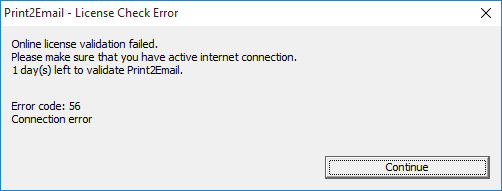
Click on the OK button to continue using the Print2Email. Print2Email remains fully functional and can be used until 30 days without online validation.
If the time period for the online validation is expired, and Print2Email was unable to validate the license due to the lack of active internet connection, Print2Email offers the following options:
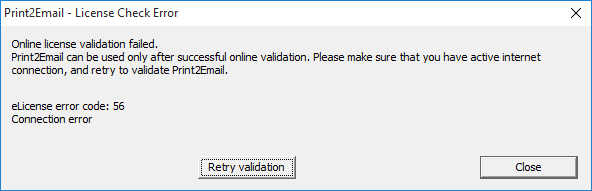
- One can attempt online validation by clicking on the Retry validation button. Before retrying the online validation, please make sure that your computer has active internet connection.
- Clicking on Close and Register with different serial allows the Administrator to register the Print2Email without active internet connection, due to manual registration. Please be aware, that after the manual registration, the license will not be transferable anymore! This option is recommended in highly restricted environments without internet connection.