Agent Printers allow for the creation of new printers based on an existing Black Ice Printer Driver. It can do everything that its base printer can do. With Agent printers one could create separate printers for routine tasks, like creating and emailing PDF reports, labeling legal documents, creating faxable documents or uploading to SharePoint without having to repeat printer configuration steps each time. One can add as many Agent Printers as necessary, there is no limit! (Most office task can be handled with 3-4 pre-configured Agent printers.)
Add Agent Printers during the installation! The created Agent Printers can be easily preconfigured for PDF, TIFF, FAX conversion and several other task using Conversion Profiles. The created Agent Printers will appear in the Printers and Devices as any other printer and can be configured separately.
Add and configure Agent Printers with the MSI Installation! Administrators can add and configure Agent Printers for frequently used routine tasks during large scale deployments using MSI Installers! The created Agent Printers can be easily preconfigured for PDF, TIFF, FAX conversion and several other task using Conversion Profiles. The Agent Printers will appear in the Printers and Devices as any other printer and can be configured separately.
Agent Printers can be managed with Black Ice Printer Manager. ( Administrator privileges are necessary)
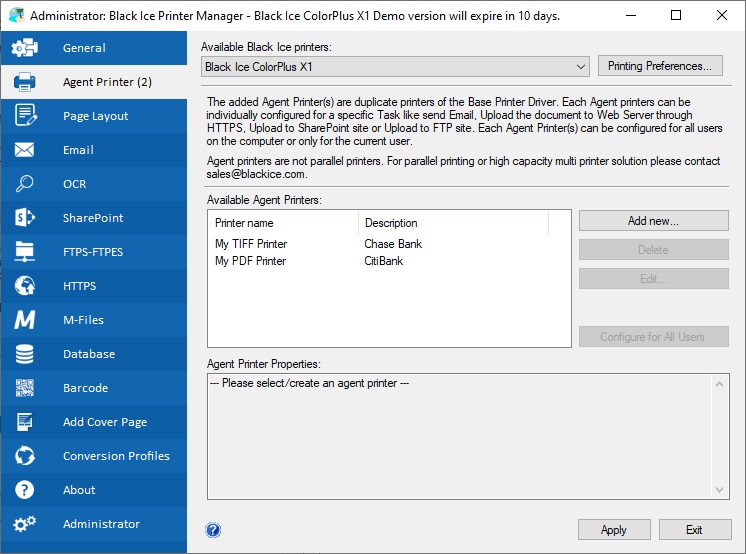
Note to Developers: Each agent printer acts as an independent printer driver as long as the base printer driver is installed. The Resource Toolkit - API can be used with each Agent Printer independently.
Adding a new Agent Printer
To add a new Agent Printer, click the Add New… button under the Printer Manager/Agent Printers tab.
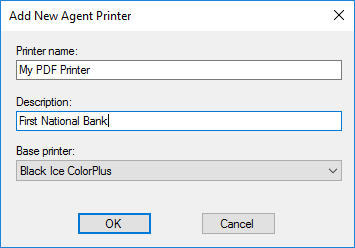
- Printer Name - Type the name of the printer as it has to appear on the system.
- Description - Enter a description for the Agent Printer.
- Base printer - Select the desired Black Ice Printer Driver to base the Agent Printer.
Editing an Agent Printer
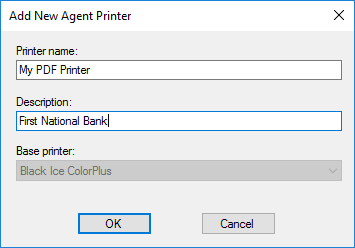
After an Agent Printer is created, the Printer Name and Description can be edited at any time. To edit an Agent Printer, highlight it in the Available Agent Printers section and click Edit…. (The base printer is grayed out and cannot be edited.)
Configuring Agent Printers
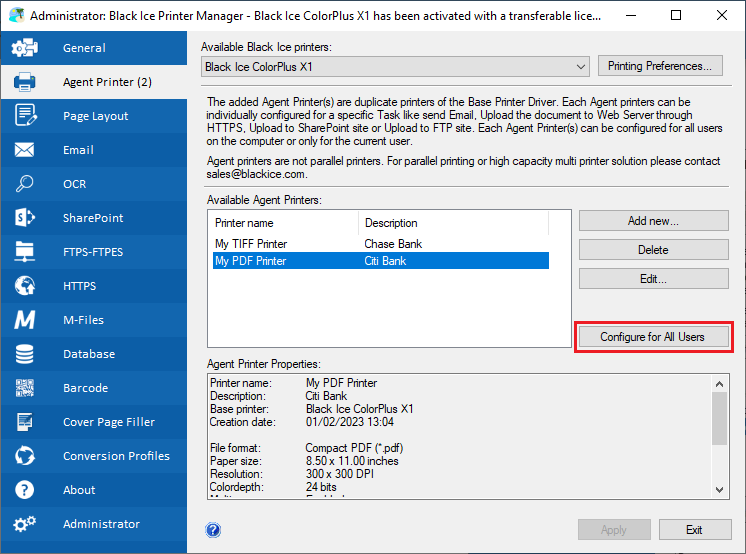
To configure an Agent Printer, highlight it in the Available Agent Printers section, and click Configure for All Users to launch the Printing Preferences for the selected printer.
For example: to configure the email settings for an Agent Printer, go to the Email tab in Printer Manager, or go to Edit Email settings on Filename Generation tab under Printing Preferences and configure email properties the same way as for any other Black Ice printer driver.
NOTE: Configuring an Agent Printer for all users is only available for Administrators.
Deleting Agent Printers
To delete an Agent Printer, highlight it in the Available Agent Printers section, and click Delete.
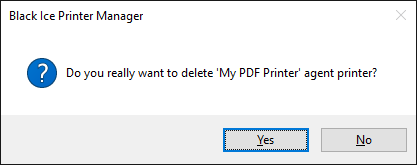
NOTE: When uninstalling the base Black Ice Printer, all corresponding Agent Printers are deleted.
The Agent Printer technology is available in the following Printer Drivers and is not available in the OEM versions: