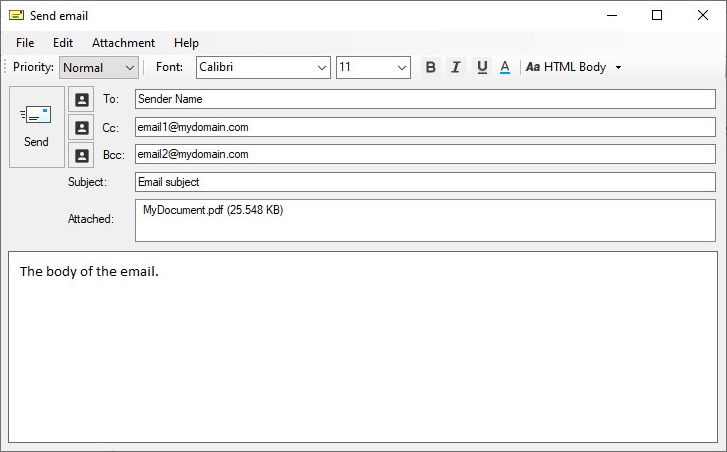The Black Ice Printer Drivers have a built-in feature to email converted files right after the conversion. Emails can be sent silently and also to predefined recipients.
For sending emails with Modern Authentication (OAUTH2 with Gmail or Outlook 365), please see our Print2Email product.
Combined with the Agent Printer feature one can configure several Agent printers to dedicated email addresses to send out invoices, purchase orders, shipping orders, etc. For more email features please see the online documentation.
Setting up the email sending
The email settings can be specified either on the Email tab of the Printer Manager and on the Filename Generation tab of the Printing Preferences.
After clicking the Send printed document in email checkbox on the Filename Generation tab in Printing Preferences or on Printer Manager Email tab, the Email Settings can be configured.
For using the MAPI (Outlook) for sending emails, select Use default email client option.
For configuring SMTP settings, select Use SMTP client, and configure the SMTP server settings. For more information about email and SMTP configuration please refer to the Edit Email Settings section of the manual.
Before sending a converted document in an email, make sure the email settings are configured properly.
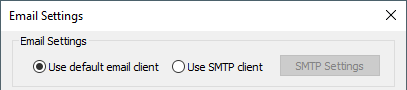
Configuring Silent email sending
Check the Send emails silently checkbox to deliver emails automatically, using the information provided in the Preconfigured Email Settings fields. For more information about how to configure silent email sending, please refer to the Preconfigured Email Settings section of the manual.
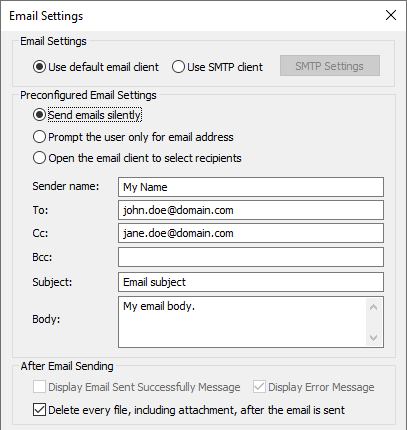
Delete Output Document
If the Delete output document after the email is sent option is enabled, the Printer Driver will delete the printed document after the email is sent successfully.
When finished configuring the email sending, click on OK button to save the settings.
Configuring Prompt the User only for email address for Point of Sale.
The Prompt the user only for email address options lets the user to predefine the email subject, email body and the email sending method (SMTP, Exchange, or any other method), and when sending an email, a window will appear asking the user to enter the recipient’s email address.
NOTE: To enable the Prompt the user only for email address, the Send emails silently option must be unchecked.
The Prompt the user only for email address configuration is recommended for both Point of Sale system and for restricted environments, since Administrators can preconfigure the email sending during installation, while users only have to click to print and send the email.

Configuring Logging
Enable Debug Logging
The Debug Logging can be used to log every occurring issue or error during the email sending. Log file contains the input source data of each print job what the Black Ice Printer Driver receives from the operating system.
Enable Audit Logging
When Audit Log creation is enabled, Printer Driver will log every sent email, date, recipients and the username who sent the email. This option is recommended to Administrators to monitor the outgoing emails sent by Printer Driver.
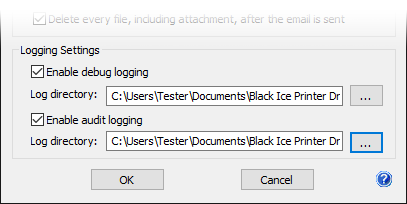
Sending the email
When email sending is enabled and configured properly, a send email window comes up after every print job (unless the Send emails silently option or Prompt the user only for email address is checked).