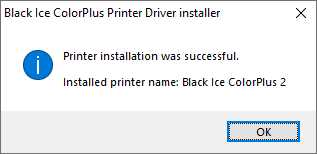Installing & Using Multiple Parallel Printers for Document Conversions
As of version 14.25 (since 2015), the Black Ice TIFF/Monochrome, PDF and ColorPlus Printer Drivers are capable to install additional parallel printers or parallel thread on the same computer.
Multiple parallel printers can print documents simultaneously which results much faster and reliable document converter solution.
Multiple parallel printers are recommended for Windows server with 25-50 or more users environment.
System Requirements
To make sure the Printer Drivers can take advantage of the system resources, it is recommended to have at least one CPU core per printer driver. For example: When converting with three Black Ice Printer Drivers simultaneously, 3-4 CPU core is recommended in the computer.
Adding multiple printers
Within the demo period, the Black Ice Printer Driver allows you to have three multi-printers on the same computer. Multiple numbers of printers can be registered with multi-printer license. For obtaining a multi-printer license, please contact sales at sales@blackice.com or +1 561-757-4107.
- Activating the Printer Driver with Parallel Printers
- Installing multiple printers within the demo period
Activating the Printer Driver with Parallel Printers
To install 4 and more multi-printers on one computer, please activate Printer Driver by launching the Printer Manager as an Administrator from the desktop. Register the installed Printer Driver by clicking on the Register… button on the General tab.
NOTE: One must use a serial number which is valid for activating multiple printers.
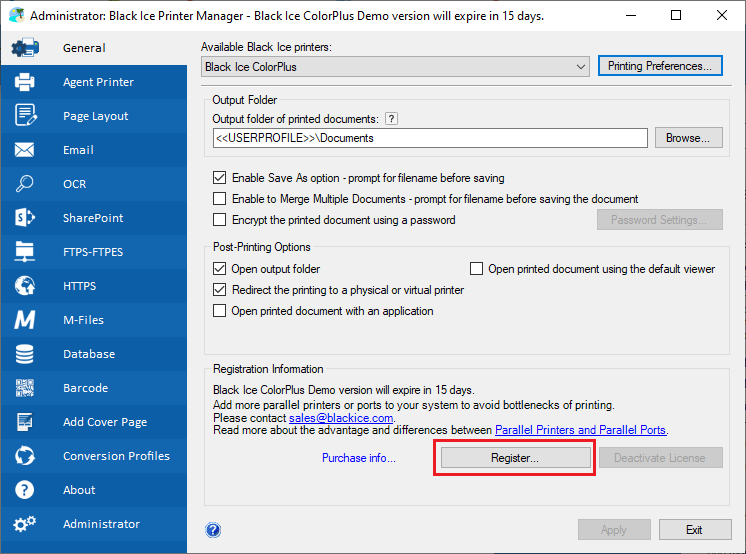
Please enter your serial number. The number of parallel printers that can be activated depend on the serial number.
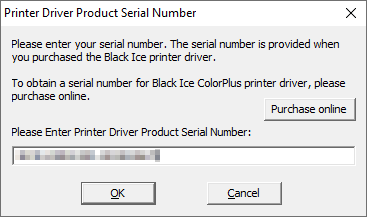
The following window appears. To install all the Parallel Printers that are included in your license, please select the Add Parallel Printers to the system option and click OK.
NOTE: Parallel Printers and Parallel Threads cannot be installed for a single Printer Driver at the same time. If one has added additional printers or threads during installation, Printer Driver will detect it and installs the printers or threads automatically. The dialog below will not be displayed.
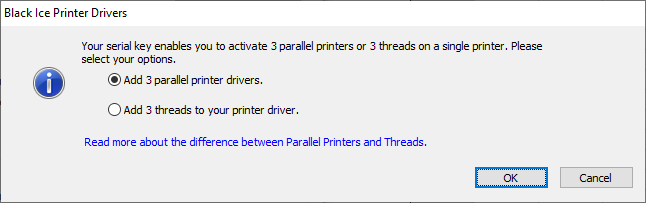
The printers are successfully added and ready to be used.
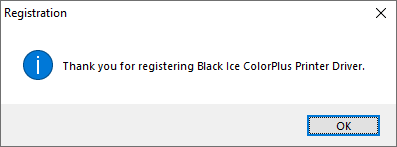
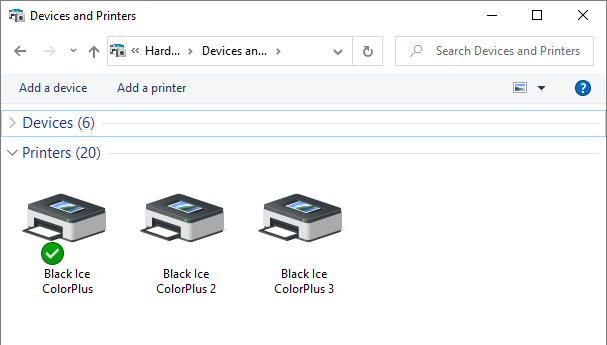
Installing multiple printers within the demo period
NOTE: Within the demo period, the Black Ice Printer Driver allows you to have three multi-printers on the same computer. Multiple numbers of printers can be registered with multi-printer license.
-
During the installation process of the Printer Driver, please select the number of printers to be installed for the Printer Driver.
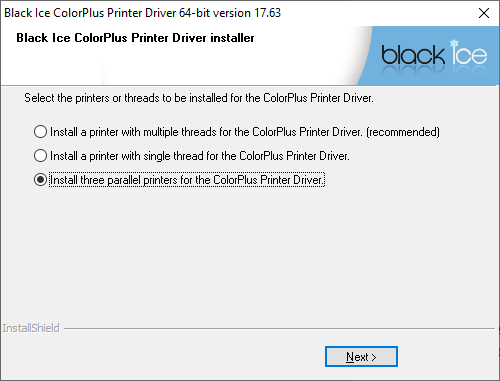
-
After completing the installation, the printers are successfully added and ready to be used.
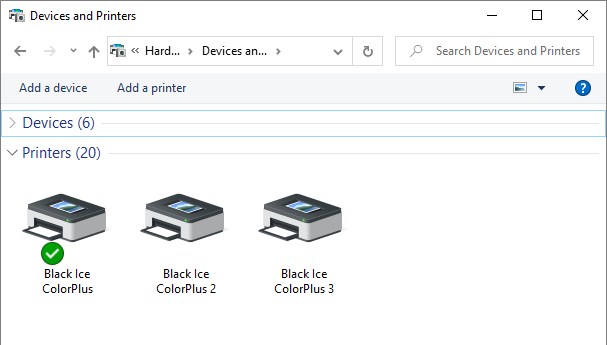
If the evaluation version of the Printer Driver is already installed without additional printers, one can add printers by running the Printer Driver installer executable again. When the following window appears, please select the Add one additional printer option and click Next.
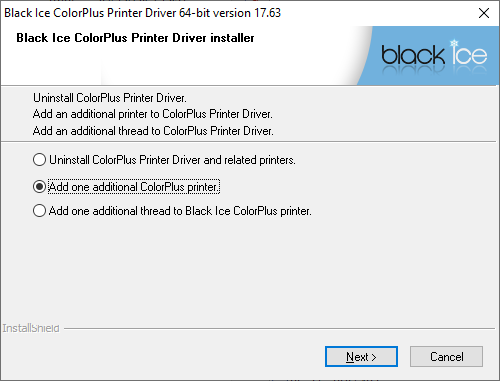
When the installation is complete, the following window appears.