The Black Ice printer drivers can start an application either before printing starts or after printing has completed. Starting an application before or after printing allows developers to capture printer driver messages, post process generated files and more.
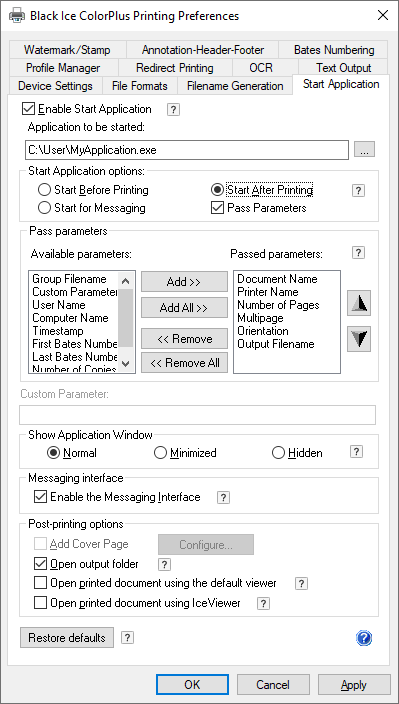
Application Settings
- Application - The name of the application to be started. You must specify a valid application name and the full pathname (location of the application .exe) (for example, e:\fax\test.exe). The printer driver can handle long file and directory names. The user must Read & Execute and Write privileges for this directory.
- Start Before Printing - Select this option to start an application, this must be used if an application needs to change printer driver settings through the messaging interface, or the application needs a long start-up time. The Start Before Printing option does not wait for an application to start processing messages. When using the Start Before Printing option, the application can still receive the messages. This option is recommended to start an application if an application needs significant time to start up, like some database applications.
- Start After Printing - Select this option to start the application after the printer driver finishes printing. This is the best solution when the application must manipulate the files that were created.
- Start for Messaging - Select this option to start an application, and the printer driver waits for the application to start processing messages. The Start for Messaging option, by default, waits maximum 10 seconds for the application before continuing the printing process. The time delay to wait for the application can be configured through the .INI file using BLF_STARTFORMESSAGING.
Pass Parameters
This option allows the user to pass one or more parameters. Move the appropriate parameters to the “Passed parameters” list in order to pass the given parameter to the started application.
- Document Name: Name of the file printed to the printer driver.
- Output Filename: Name of the output file generated by the printer driver with the full file path.
- Groupfile Name: Name of the generated Group File.
- Printer Name: Name of the printer that started the application.
- Number of Pages: Number of pages in the printed file.
- Multipage:
- Indicates whether the multipage printing is enabled or not.
- By default, multipage printing is enabled. Multipage printing can be disabled by checking Save each page as a separate file on the File Formats tab.
- Possible values:
- 0: Multipage printing is disabled
- 1: Multipage printing is enabled
- Orientation: Orientation of the file.
- User Name: The name of the user who initiated the printing.
- Computer Name: The computer name of where the printing was initiated.
- Timestamp: The date and time of when the print job was submitted. The format of the timestamp can be specified in the Control Panel > Region and Language.
- First Bates Number:The bates number on the first page of the printed document.
- Last Bates Number: The bates number on the last page of the printed document.
- Custom: This parameter can be used to pass any custom parameter to the started application. The custom parameter can be any string up to 64 characters.
NOTE: Certain parameters cannot be used when the start application feature was set to “Start Before Printing” or “Start for Messaging”. For example: “Number of Pages”, and “Last Bates Number” cannot be used if the start application feature was set to “Start Before Printing” since before the printing, the Printer Driver has no information of how many pages will be printed.
Use the Up and Down arrows to change the order in which the parameters are passed to the application. Black Ice Printer Drivers remember the previous pass parameter settings.
Show Application Window
Show Application Window - Determines how the application starts. The available selections are:
- Normal
- Minimized
- Hidden
Messaging Interface
Enable the Messaging Interface - Unhecking this option stops the driver from broadcasting messages.
Post-Printing Options
Besides starting an application after printing, there are two other post-printing options:
- Open output folder: When the printing is finished, the output folder will open automatically containing the generated document.
- Open printed document using the default viewer: When the printing is finished, the generated document will be opened by using the default viewer on the computer.
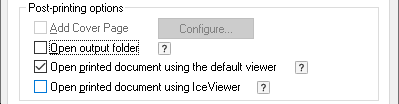
- Open printed document using IceViewer: When the printing is finished, the generated document will be opened in the Black Ice IceViewer. To generate the output in memory, instead of creating a file on the disk, the Generate Output in Memory option is automatically enabled on the File Formats tab. To generate the file on the disk, please disable the Generate Output in Memory option.
NOTE: To use the Open printed document using IceViewer option, please make sure that the Black Ice IceViewer is installed on the computer. Otherwise, the option is grayed out.
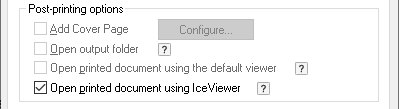
For more information about the Start Application feature in the Black Ice Printer Drivers, please refer to our online documentation.