Black Ice Printer Drivers and BiBatchConverter includes a debugging option to speed up troubleshooting, isolate printing problem, and isolate defective documents or inconsistent printing applications to provide a quicker technical support turnaround for customers.
The Debugging option generates DDF log files that contain the input source data of what the Black Ice Printer Driver receives from the operating system. DDF log files can be used to compare the printed document with the source input document to isolate and to determine the cause of the problem.
Users can enable Debug Logging feature of the Printer Driver in Control Panel > Printers and Devices > right click on the Black Ice Product > Printing Preferences > Filename Generation Tab > Troubleshooting…
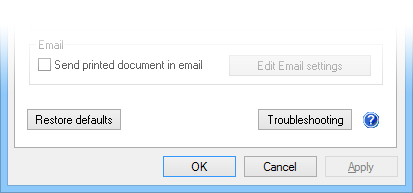
When Debug Logging is enabled, the Printer Driver creates a DDF log file into the specified Log directory on the Troubleshooting window:
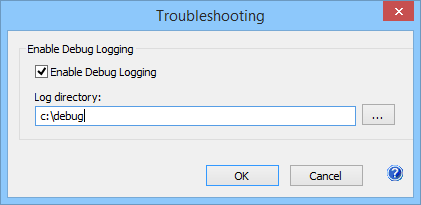
Once the Debug Logging Feature is enabled, all the user have to do is print to the Black Ice Printer Driver, and the DDF log file is generated into the specified directory. By sending the log to support, technical support turnaround time is significantly reduced.
When contacting Black Ice Software in relation to a printing issue, it is highly recommended to attach a DDF log file of the print job where the issue occurs.
NOTE: Environment variables can also be used to specify the directory.