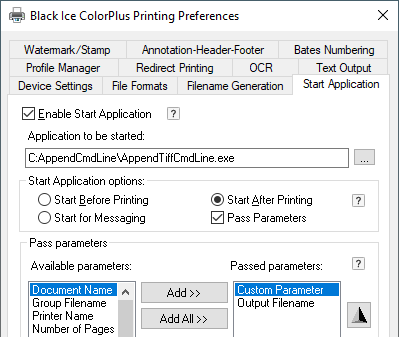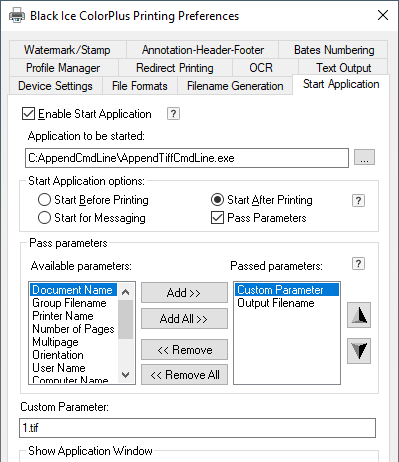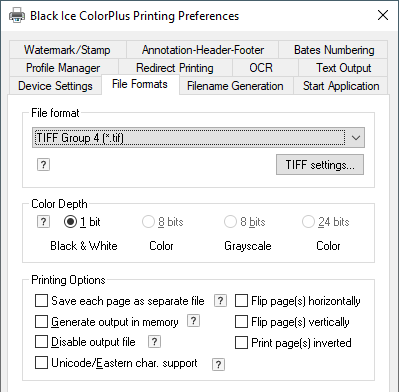Buy Now
Buy Now
 Download
Download
|
The Oil Industry Drilling Measurement Logs, stored in multipage TIFF or PDF files, need to be combined into a continuous single page TIFF file to be viewed as one continues page. The Black Ice Printer Driver can be configured to automatically append the printed TIFF file(s) to a specified TIFF file, by using the utility of AppendTiffCmdLine.exe with the Start Application feature of the printer driver.
The AppendTiffCmdLine.exe utility is available only for customers and is not available in the demonstration version of the printer drivers. The Append Tiff Pages into a Single Tiff Page utility available for both Licensed “End User”, OEM version of the Tiff/Monochrome, Color, and ColorPlus printer drivers and it is compatible older version of the printer driver. For more information please contact sales at sales@blackice.com.
To configure the Black Ice printer driver, go to the Start menu > Devices and Printers > right click on the Black Ice Printer Driver > Printing Preferences > Start Application tab
|
|
|
In the Printing Preferences Check Enable Start Application, and browse the AppendTiffCmdLine.exe file. Select the Start After Printing radio button, and check Pass Parameters.
In the Pass Parameters, select the Custom Parameter, and the Output Filename.
If the User prints a document with this configuration, the driver will automatically append the printed document to the TIFF image configured in the Custom Parameter.
The destination file (with extension “1.tif” – see screen capture) that contains the continuous long tiff file should be specified in the Custom Parameter field. The 1.tif will be generated next to the AppendTiffCmdLine.exe file.
Please make sure that the directory that is containing the AppendTiffCmdLine.exe file, must have Execute, Read, Write access right for the User.
Please note that the printer driver Output directory will contain the individual tiff files.
The destination file also could be specified with full path, for example: c:\Users\User\Documents\1.tif
In this case the 1.tif will be generated to the specified directory.
NOTE: If the filename or path contains an empty space character use quotation marks in the Custom Parameter field. For example: “test 1.tif” or “c:\test folder\1.tif”
|
|
|
On File Formats Tab the “Save each page as separate file” should not be checked.
The append pages option will work only with multipage single Tiff files.
Requirements;
Black Ice Document Imaging SDK, or Image SDK or Tiff SDK.
|
|