Gmail does not allow third-party applications, like Print2Email to use the Gmail email account, without the explicit approval of the account holder. The email account holder must verify the ownership of the account to use the Print2Email with Gmail. By using the secure OAuth 2.0 authorization, users can allow the Print2Email to access their email accounts.
To configure the Print2Email to use Gmail every time when sending an email, go to Print2Email > Email Providers tab > Uncheck the Ask for the provider every time when sending an email checkbox and click on the Sign in with Google button.
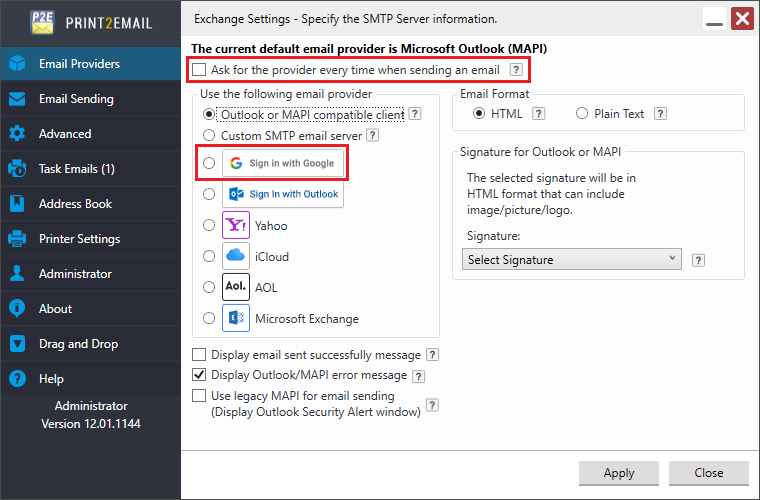
On the appearing webpage, please sign in with the appropriate Gmail account.
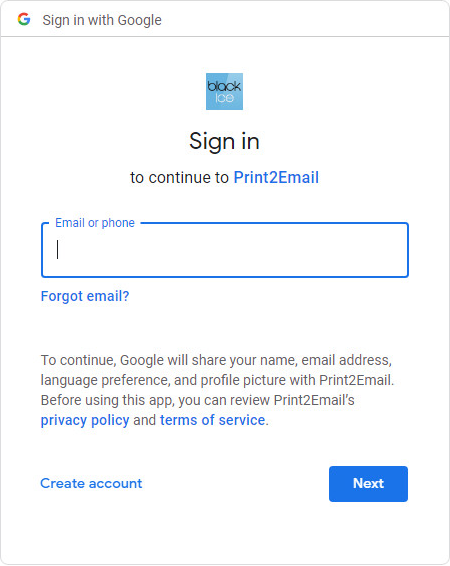
After signing in, please enable the See and download your contacts and the Send email on your behalf options on the appearing screen and click on the Continue button.
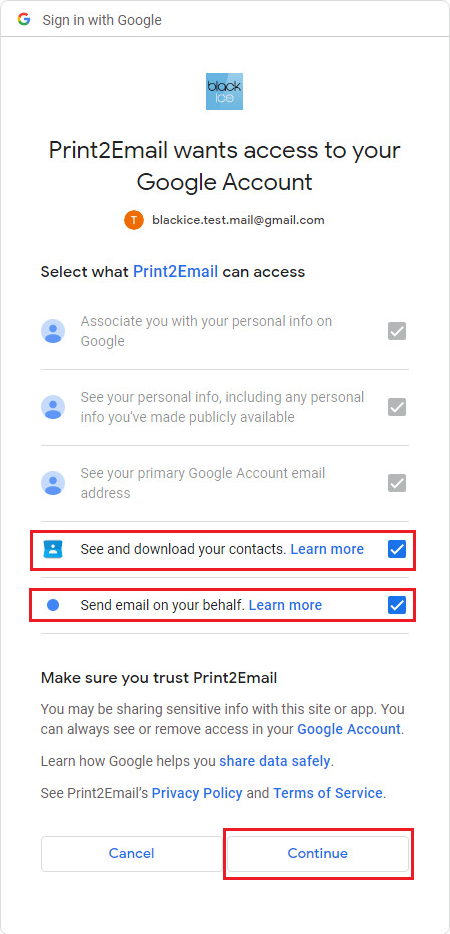
If the verification is complete, the following message appears:
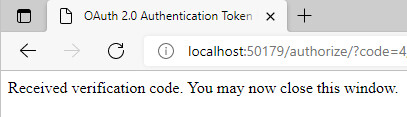
Now, one can configure the Sender Account Settings for Gmail in the Print2Email:
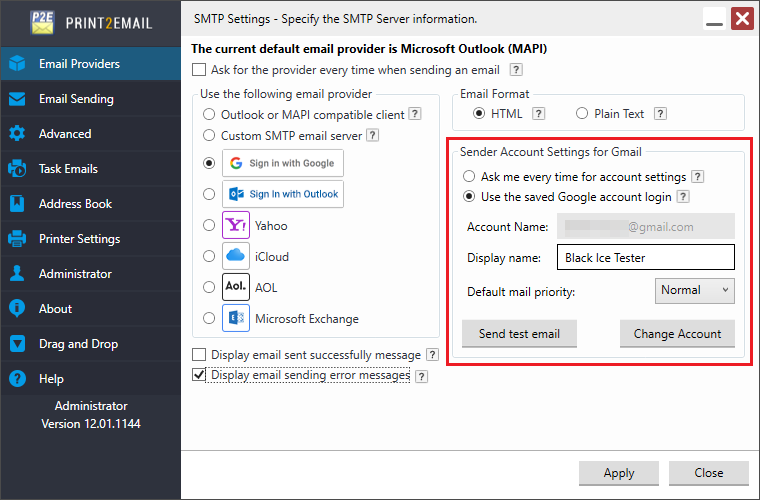
Ask me every time for account settings
Select the “Ask me every time for account settings” option, to enter the email sender account name and password every time an email is sent.
Use the following account settings
Select the “Use the following account settings” to enter the account name and password. The Print2Email will use these settings automatically every time when sending an email.