Microsoft does not allow third-party applications, like Print2Email to use their online emailing services, including Outlook.com, Exchange Online, and Office 365 Online without the explicit approval of the account holder. The email account holder must verify the ownership of the account to use the Print2Email with Microsoft online emailing services. By using the secure OAuth 2.0 authorization, users can allow the Print2Email to access their email accounts.
To configure the Print2Email to use Outlook when sending an email, go to Print2Email > Email Providers tab > Uncheck the Ask for the provider every time when sending an email checkbox and click on the Sign in with Outlook button.
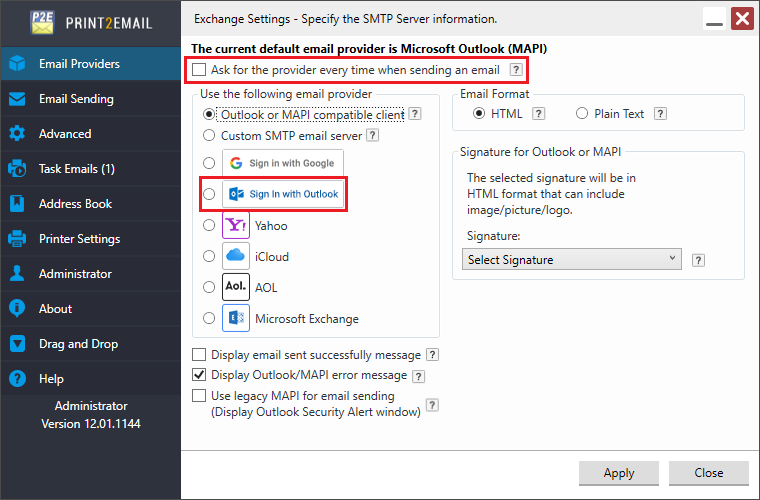
On the webpage that appears, please sign in to your Outlook.com account.
NOTE: The Print2Email supports Two-Factor Authentication for Outlook.com accounts.
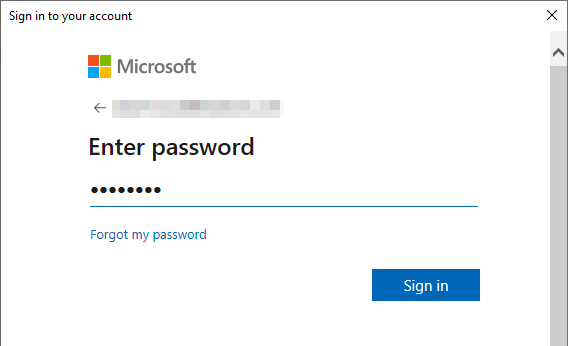
After logging in, click on the Accept button to allow Print2Email to access the Outlook.com account.
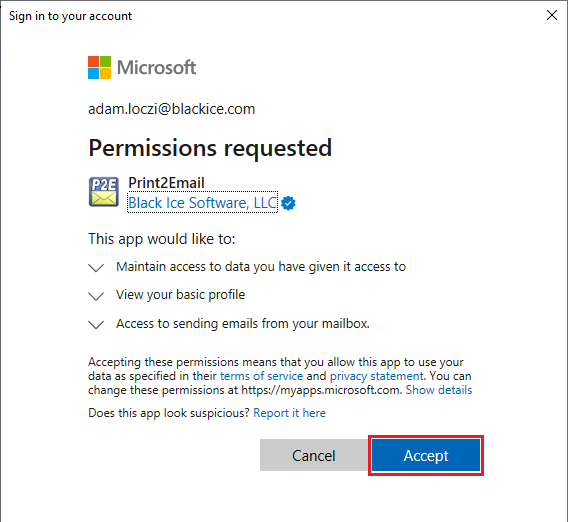
Now, the Sender Account Settings for Outlook.com can be configured in the Print2Email application:
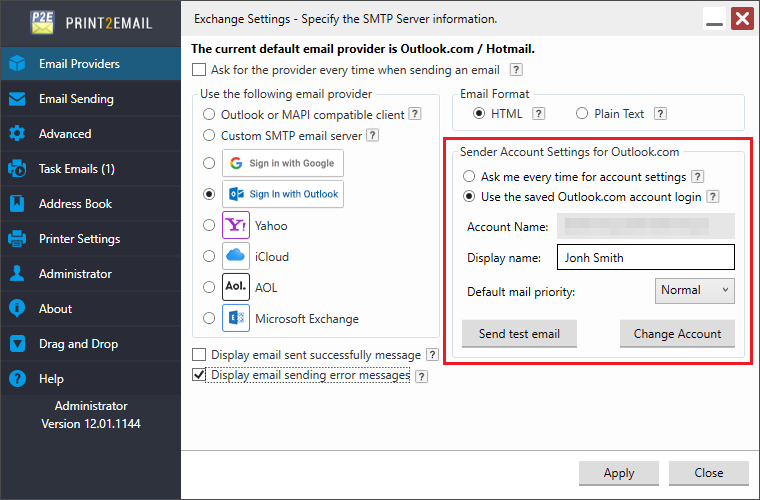
Ask me every time for account settings
Select the “Ask me every time for account settings” option to enter the email sender account name and password every time an email is sent.
Use the following account settings
Select the “Use the following account settings” option to enter the account name and password. The Print2Email will use these settings automatically every time when sending an email.