Microsoft Edge provides an option that allows users to open webpages with Internet Explorer compatibility mode; therefore, users can continue to use the TIFF Viewer Browser Plug-In after the support for Internet Explorer was discontinued on June 15, 2022.
How to configure MS Edge to use with the TIFF Viewer Browser Plug-In
To enable compatibility mode in MS Edge, please open the browser menu and click on the Settings option.
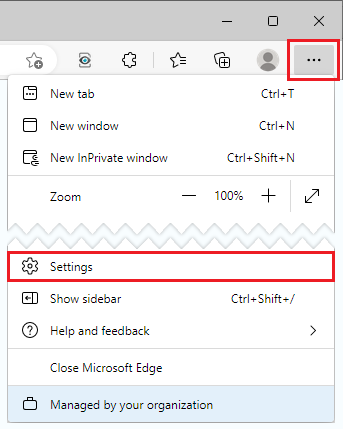
On the Settings page, navigate to the Default browser tab, and set the "Allow sites to be reloaded in Internet Explorer mode (IE mode)" option to Allow in the dropdown menu.

After allowing the Internet Explorer mode, please restart Edge to apply the changes by clicking on the Restart button. From now on when visiting a website, one can reload the page with Internet Explorer mode by clicking on the Internet Explorer icon on the toolbar.

An Internet Explorer icon will indicate in the address bar that the page is loaded in compatibility mode. To reload the page with Microsoft Edge please use the Edge icon on the toolbar.

When opening documents from a webpage loaded with the Internet Explorer mode, Microsoft Edge will open the files in the TIFF Viewer Browser Plug-In.
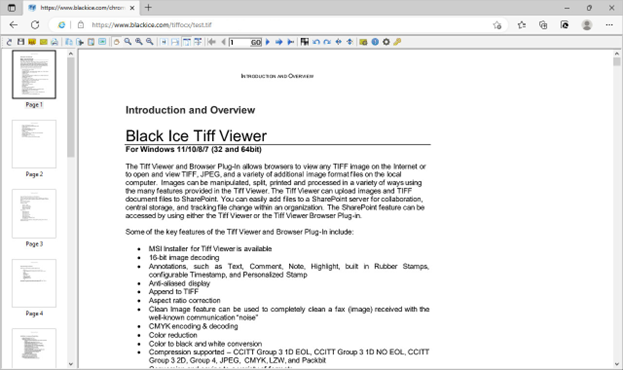
NOTE: Only Chromium-based versions of Microsoft Edge can run webpages with Internet Explorer compatibility mode. Microsoft Edge has been Chromium-based since version 79.0.309, released on January 15, 2020.