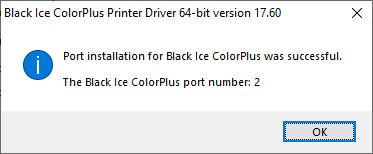Turning the computer into a High-volume document converter
As of version 15.41 (since 2019), the Black Ice TIFF/Monochrome, PDF and ColorPlus Printer Drivers are capable to activate multiple threads for printing on the same computer. With Multi-threaded parallel printing users can print documents simultaneously which results a much faster and reliable document converter solution.
Multi-threaded parallel printing is recommended for Windows server environment with 10-50 or more users.
System Requirements
To make sure the Printer Drivers can take advantage of the system resources, it is recommended to have at least one CPU core per thread/port. For example: When converting with a Printer Driver with three threads/ports simultaneously, 3-4 CPU core is recommended in the computer.
Adding multiple printers or threads
Within the demo period, the Black Ice Printer Driver allows you to have three parallel threads on the same computer. Multiple numbers of threads can be registered with a multi-printer license. For obtaining a multi-printer license, please contact sales at sales@blackice.com or +1 561-757-4107.
- Activating Multiple Threads for the Printer Driver
- Activating Multiple Threads within the demo period
Activating Multiple Threads for the Printer Driver
To activate 4 and more threads on one computer, please activate the Printer Driver by launching the Printer Manager as an Administrator from the desktop. Register the installed Printer Driver by clicking on the Register… button on the General tab.
NOTE: One must use a serial number which is valid for activating multiple threads.
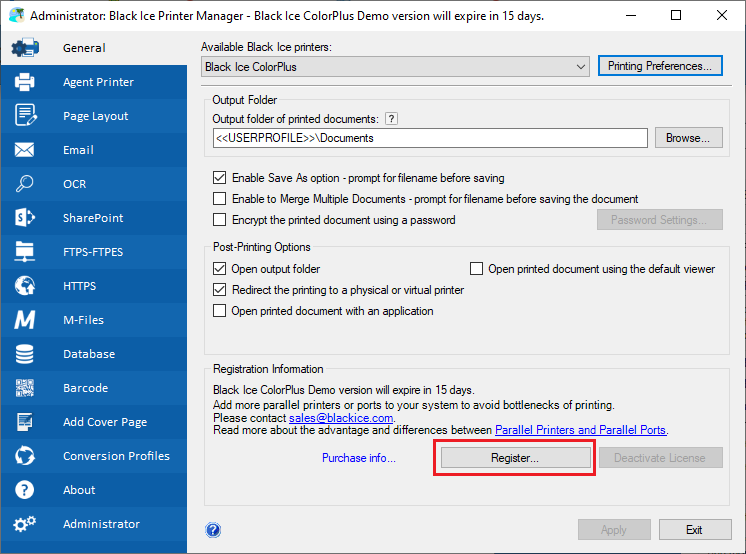
Please enter your serial number. The number of parallel threads that can be activated depends on the serial number.
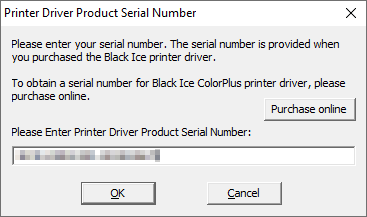
The following window appears. To activate all the threads that are included in your license, please select the Add Parallel Threads to the system option and click OK.
NOTE: Parallel Printers and Multiple threads cannot be installed/activated for a single Printer Driver at the same time. If one has added additional printers or multiple threads during installation, the Printer Driver will detect it and installs the printers or threads automatically. The dialog below will not be displayed.
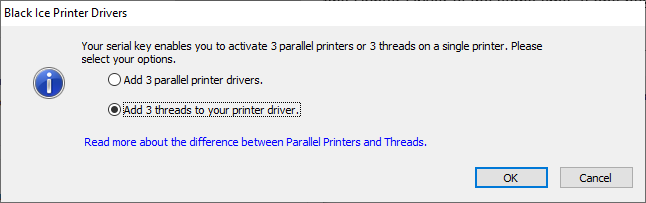
The threads are successfully added and ready to be used.
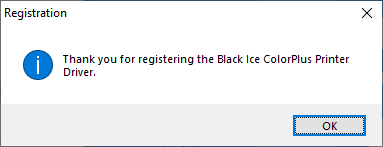
Activating Multiple Threads within the demo period
NOTE: Within the demo period, the Black Ice Printer Driver allows you to have three parallel threads on the same computer. Multiple numbers of threads can be registered with multi-thread licenses.
During the installation process of the Printer Driver, please select the Install a printer with multiple threads for the Printer Driver option.
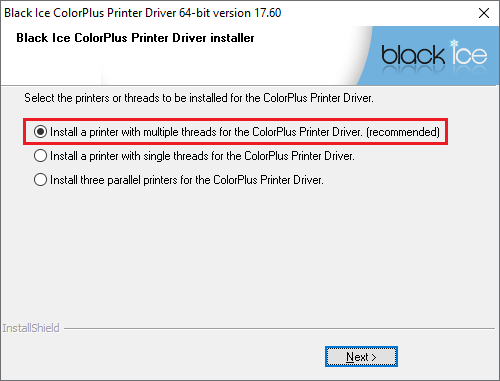
If the evaluation version of the Printer Driver is already installed without additional threads, one can add threads by running the Printer Driver installer executable again. A total of 3 threads can be added to the printer within the demo period. When the following window appears, please select the Add one additional thread option and click Next.
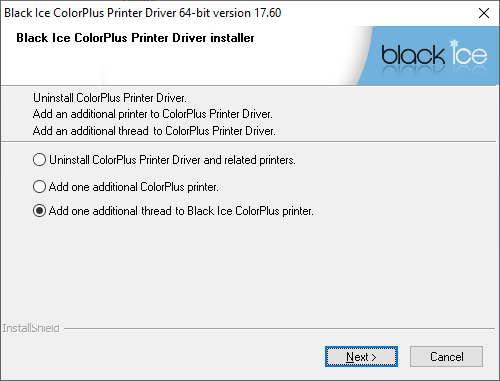
When the installation is complete, the following window appears.