As of version 14.38, the server version of Black Ice Printer Drivers includes the Document Converter Configuration Manager (DCCM) utility to help Administrators configure the Printer Driver settings for specific user account(s) or user group(s) quickly and easily.
By using the Document Converter Configuration Manager, the Administrators can configure every aspect of the Printing Preferences, Disable any Tab(s) on the user interface or setup conversion profiles for any user(s) or user group(s) on Windows Server, in the Active Directory environment or on Citrix systems. With the DCCM, the administrator can create custom configuration or lock down the user interface for individual user(s), without logging into their system and manually configure the system.
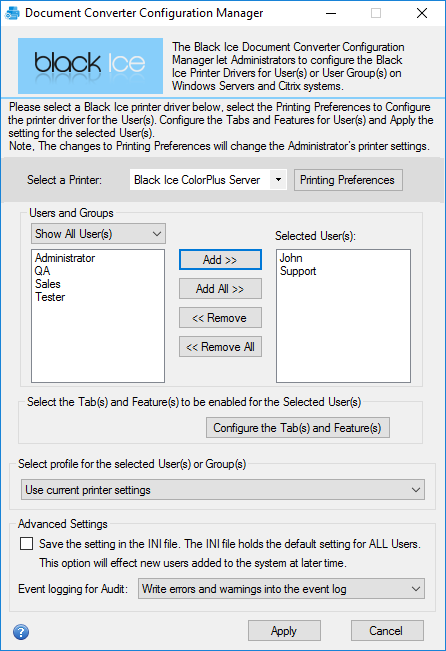
Specifying User(s) or Group(s)
To configure Black Ice Printer Drivers for specific user(s) or group(s), select Show All User(s) or Show All Group(s) option from the dropdown list and move the desired user(s)/group(s) from the right column to the left column by selecting the user/group and click on the Add button.
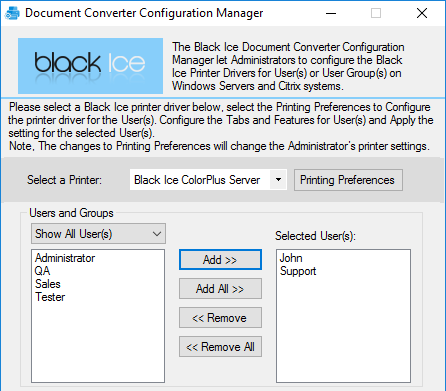
To add every user or group from the right column to the left, click on the Add All button. To remove one selected user or group from the left column, select the user or group and click on the Remove button. To remove every user or group from the left column, click on the Remove all button.
Configuring the Printer Driver for the selected user(s) and group(s)
Choose the Black Ice Printer Driver from the dropdown list to be configured.
Use the Printing Preferences button, to configure the printer driver settings that will be applied for user(s) or group(s).
One can select a user(s) or user group(s) to apply the new printer driver configuration.
By checking or unchecking the Tab(s) in the tab selection area, the Administrator can enable and disable specific tabs for the selected user(s), except the Device Settings tab. The unchecked Tab(s) will not be available/visible for the selected user(s) and group(s).
By selecting a profile from the dropdown list at the bottom of the Document Converter Configuration Manager window, the Administrator can use predefined profiles and apply it for the selected user(s) and group(s).
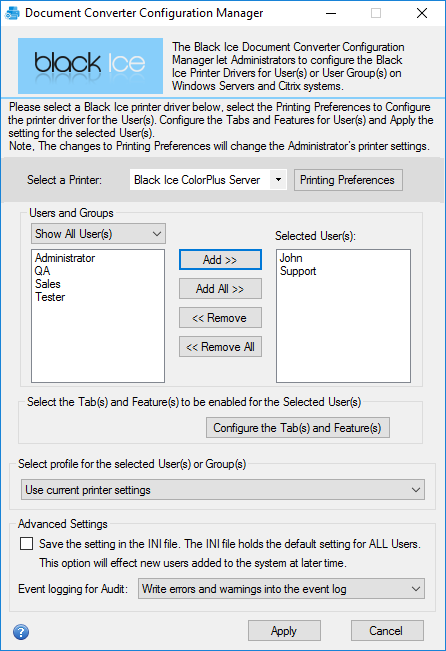
Configure the Tab(s) and Feature(s)
In the Advanced Settings area, Administrators can apply the selected settings as default for All Users on the computer, and also save the settings to the Printer Driver INI file. These settings will be loaded, if a user tries to restore the Printer Driver to the default settings.
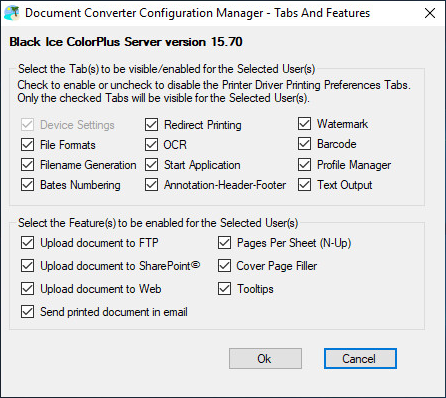
Bychecking or unchecking the Tab(s) in the tab selection area, the Administrator can enable and disable specific tabs for the selected user(s), except the Device Settings tab. The unchecked Tab(s) will not be available/visible for the selected user(s) and group(s).
When finished configuring the Printer Driver, click on the Apply button to apply the changes or the selected user(s) and group(s).
Advanced Settings
In the Advanced Settings area, Administrators can apply the selected settings as default for All Users on the computer, and also save the settings to the Printer Driver INI file. These settings will be loaded, if a user tries to restore the Printer Driver to the default settings.
Event logging for Audit: The Black Ice Printer Drivers are capable to log every occurring conversion, warning, error or general information into the operating system Event Log under Application.
To Enable the Event Logging, one must modify the Printer Driver INI files. Please make sure one has Administrator rights.