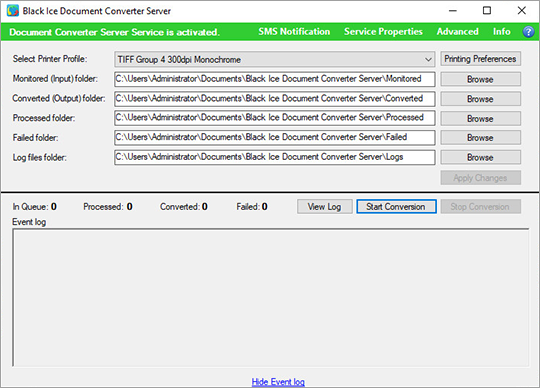The Document Converter provides high-volume parallel document conversion to TIFF, searchable PDF, Image PDF, Fax, JPEG, PNG, and more file formats from windows services. The Document Converter comes with the Service Manager utility, which provides an easy-to-use user interface to configure the Document Converter Service and the document conversion process.
Benefits of document conversion running Black Ice Document Converter Server
The Document Converter service can run under "Administrator" account instead of under a particular user or System Account. This allows the service to continue the document conversion even after the current user logs off in unattended mode.
How does the Document Converter work?
The The Document Converter Service installs automatically during the installation. The Document Converter Service Manager utility provides an easy-to-use user interface to manage the document conversion. The Service Manager allows the user to interact and configure the Document Converter Service, which converts the documents in the background.
Starting the document conversion
To start converting documents after the installation, start Document Converter Service Manager from the desktop. The green line at the top indicates that the service is installed properly, and ready to convert documents.
Copy the files that need to be converted into the specified Monitored (Input) directory, and click on Start Conversion button.
When the Service Manager has started to initiate the conversion, it starts to write the events to the Event log. The successfully converted (output) documents will be moved to the Converted (Output) folder. The successfully processed original documents will be moved to the Processed folder, and the documents that could not be converted will be moved to the Failed folder.
Document conversion process
The Document Converter monitors the Monitored directory. When the Document Converter converts a document, the output file will be generated in the Working directory, and once the conversion is finished, the output file will be moved into Converted (Output) directory. If the conversion was successful, the source document goes to Processed directory, otherwise the source document goes to Failed directory. The Working directory will be located under the Processed directory as a subdirectory.
Using Working directory is optional. Working directory helps users to track the successfully converted documents, excluding the documents under conversion. To disable the Working directory, go to Advanced > Conversion Settings > Uncheck the Use a temporary directory for the converted files option.
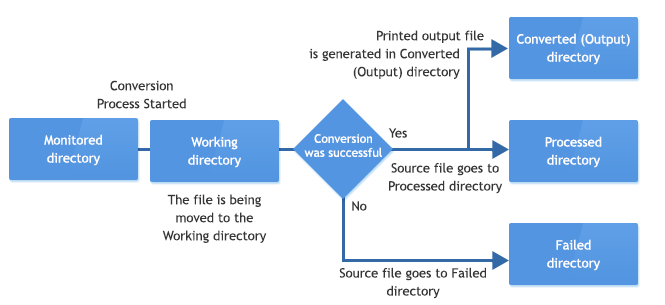
Web Interface
The Web Interface can be used to supervise and manage remotely the document conversion with the Document Converter Server from any web browser. For more information please refer to the following webpage.
SMS Notification Configuration
Document Converter Server is able to send SMS notifications to users in several stages during the document conversion. To Setup the SMS notification, click on the SMS Notification button on the Document Converter User Interface. For more information please refer to the following webpage.
Supported Operating Systems
Servers
Windows Server 2025 (64 bit)
Windows Server 2022 (64 bit)
Windows Server 2019 (64 bit)
Windows Server 2016 (64 bit)
Windows Server 2012 R2 (64 bit)
Windows Server 2012 (64 bit)
Citrix XenApp, Citrix XenDesktop
VMware Horizon + ThinApp, VMware VCenter
Microsoft RemoteApp, Microsoft Hyper-V, Hyper-V VDI
Converting documents without user interaction
Document Converter Server can convert thousands of document in the background without any user interaction.
Dozens of supported file formats
The Document Converter can be used to convert Adobe PDF, Foxit PDF, Microsoft Office Documents (DOCX, DOC, DOCM, DOT, DOTX, TXT, RTF, XLSX, XLS, XLSM, XLSB, CSV, PPSX, XPS, PPS, PPSM, PPT, PPTX, PPTM, Visio), Web HTML, Image Files (TIF, TIFF, FAX, JPG, JPEG, BMP, GIF, PNG, DCM), AutoCAD (DWG) files, Email files (MSG, EML with Attachments ), EMF, Medical Imaging DICOM.
Multi-driver Parallel Conversion
The Document Converter can utilize multiple Black Ice Printer Drivers for parallel multi-threaded document conversion!
To make sure that the conversion process is running in the optimal environment, it is required to have at least one CPU core per Printer Driver. For example: When converting with three Black Ice Printer Drivers parallel, the minimum of 4 CPU core system is needed. One core for the Operating System and 3 cores for conversion for the 3 printer drivers.
Directory Monitoring
The Document Converter monitors the specified directories, and process documents from the monitored directory.
Process and Map subdirectories
The Document Converter can process the documents from the subdirectories of the monitored directories, and map the same directory structure for the converted documents!
Document Filtering
In the Document Converter once can configure which documents type to be processed by Document Converter Service ignoring other documents in the directory.
Windows Service based document conversion
The Document Converter service can run under "Administrator" account instead of under a particular user or System Account. This allows the service to continue the document conversion even after the current user logs off in unattended mode.
Changing Printer Driver settings from within the sample
The Printer Driver settings can be changed simply from the sample applications user interface.
Email notification
Email Notification feature can send emails to the specified recipients about conversion errors, when the conversion finished successfully or to alert administrators if a specified error occurs during conversion process to review the conversion results during the conversion process. The email notification significantly simplify administrators task to monitor high volume document conversions. Available email notifications:
- Send report when the conversion is complete
- Send email on every error message
- Send email when the conversion is complete
Detailed logging
Document Converter creates detailed log file during the conversion, to help developers and administrators identify and troubleshoot the occurring issues.
Sorting processed documents
Into Failed, Processed, Converter (Output) directories to help users and developers see through the converted, processed, and problematic files immediately.
Reliability and advanced erroneous document handling
The conversion never stops! The Document Converter Server handles erroneous, damaged, password protected, and not printable documents and continues the conversion after moving the problematic document into the failed directory.
Text Output
The Document Converter Server is capable of extracting the text information from the printed document. The text extracted from the document is saved as a standard text file. The text file gets the same name as the printed document, but with the .txt extension. The Document Converter supports the following text outputs:
- Plain text (default) – option generates plain text output without formatting, position and font information.
- Add font information, position and style – option generates text output with font information, position and style. This option is recommended if one intend to convert the text back to formatted document.
- Text with layout – option generates plain text output without font information but tries to keep the original physical layout, indent, alignment and spacing.
Document Converter can convert the following file types:
| Source file extension | Printing application |
| DOCX, DOTX, DOCM, DOC, DOT, XLSX, XLS, XLSM, XLSB, CSV | Microsoft Office 365 or 2016 or 2013 or 2010 |
| RTF | Microsoft Office 365 or 2016 or 2013 or 2010 |
| PPSX, PPS, PPT, PPTX | Microsoft Office PowerPoint 2013 or 2010 |
| HTML and HTM | Internet Explorer (the recommended version is 8 or higher) |
| VS, VSD | Microsoft Visio 2007 or higher |
| DWG | AutoCAD |
|
Adobe Reader 10 or higher Adobe Acrobat Pro 10 or higher Foxit Reader 9.6 or higher |
|
| TXT | Microsoft Office 365 or 2016 or 2013 or 2010 |
| TIFF, FAX, JPEG, GIF, BMP, DCM and PNG | Included |
| EMF | Included |
| MSG, EML email files | Included |
| XPS | XPS Viewer |
Document Converter supports the following output (printed) documents:
| Output file format | Output file extension |
| Searchable PDF and PDF image (non-searchable PDF) | |
| Compact PDF | |
| JPEG | .JPG |
| TIFF Group3 1D, TIFF Group4, TIFF Uncompressed, TIFF LZW, TIFF JPEG, TIFF for Cisco, TIFF for Dialogic, TIFF for Gammalink, TIFF for NMS | .TIF |
| PNG - Portable Network Graphics | .PNG |
| GIF - Graphics Interchange Format | .GIF |
| BMP Bitmap | .BMP |
| CCITT | .RAW |
| CALS | .CG4 |
| PCX | .PCX |
| DCX | .DCX |
| EMF - Enhanced Metafile | .EMF |
| HTML, HTML - editable webpages | .HTM |
| XML, XML - editable | .XML |
| ASCII Text | .TXT |
- Total number of documents being converted daily.
- Type and size of documents being converted, this will affect the time it takes per document.
- The specification of the computer – CPUs/Cores and RAM
Document Converter Pricing
Document Converter Server is an annual subscription licensed per Server and per CPU core. One license is good for one terminal server. Document Converter Server can be used by unlimited users on the terminal server for the length of the subscription.
Black Ice Software offers different licensing models for corporate users and End Users. For more information, please visit the What license do I need? page.
The Document Converter Server is licensed per server (unlimited users per server) and per CPU core. If you own a server farm, then you will need to purchase a license for each server or virtual server. Multiple server discounts are available. For more information contact a Black Ice Sales Representative.
| Document Converter Server | Subscription Price | |
| 1 Server 1 CPU Core |
||
| 1 Server 2 CPU Core |
||
| 1 Server 3 CPU Core |
||
| 1 Server 4 CPU Core |
||
| 1 Server 5 CPU Core |
||
| 1 Server 6 CPU Core |
||
| End User License Agreement | ||
|
The number of Cores to obtain for the Document Conversion Server is based on the number of documents that you want to concurrently converted. From as little as one (1) document One Core at one time to 100+ documents 100 cores at one time. Keep in mind Document Conversion Server can run 24 x 7, so if documents are being sent to it only during business hours it can catch up during off hours. NOTE: If your system has only 4 CPUs/Cores, we recommend no more than 3 Cores. A good rule on number of CPUs/Cores is to have at least 1 more core as the number of documents to be processed in parallel. Items to consider when determining the correct number of Cores: |
||
Printer Driver Subscription / Maintenance
Prices subject to change without notice
Black Ice Software, LLC
950 Peninsula Corp Circle Suite 2017
Boca Raton, FL 33487
Tel: 561-757-4107
Fax: 561-757-4109
E-Mail: sales@blackice.com
Document Conversion Server Version Upgrade Pricing
| TIFF/Monochrome X1 Terminal Server Licenses | Purchased Less than 1 Yr ago(50%) | Purchased 1 Yr ago or before (25%) |
| 1 Server / 1 CPU Core | $371.25 | |
| 1 Server / 2 CPU Core | $630.00 | |
| 1 Server / 3 CPU Core | $787.50 | |
| 1 Server / 4 CPU Core | $975.00 | |
| 1 Server / 5 CPU Core | $1,125.00 | |
| 1 Server / 6 CPU Core | $1,327.50 |
* Prices subject to change without notice
Black Ice Software, LLC
950 Peninsula Corp Circle Suite 2017
Boca Raton, FL 33487
Tel: 561-757-4107
Fax: 561-757-4109
E-Mail: sales@blackice.com
- Upgrade the Document Converter Server without reboot while preserving the user settings using the MSI installer
- Automatic silent installation.
- Automatic register/activate the Printer driver with a serial number
- Install the Document Converter for evaluation.
- Configure installation target directory.
- Configure Document Converter Server service Login (Username/Password)
- Configure Web interface.
- Configure the registration of the printer driver with Black Ice license server:
- 443 port with SSL (default)
- 80 port without SSL
- 3500 port without SSL
- 15000 port without SSL
- Configure the connection to license server with proxy server.
- Not using proxy server (default)
- Attempt to discover automatic proxy
- Use HTTP proxy
- Use SOCKS proxy
- Pre-configure the Document Converter Server printer driver using the configuration ini file.
- Such as file format and more. Every feature of the Document Converter Server printer driver can be pre-configured.
- Use Profile file to Configuration the Document Converter Server printer driver.
- Hide Printer driver Printing Preferences Tabs from Users.
- Hide Printer driver Printing Preferences Upload and Email Options from Users.
- Assign to Computer (silent install)
- Assign to User (silent install)
- Publish
- Installation from command line (cmd.exe)
- .NET framework 4.0 or higher
MSI Installer for large scale deployment
The MSI installer for Document Converter Server designed for large scale deployment in Active Directory environments. With the Document Converter Server MSI installer System Administrators can create custom configurations for every User on the system. The MSI installer will greatly simplify mess deployment and eliminates the need for customers to build custom installations.
The MSI installer is compatible with Microsoft SMS/SCCM, Zenworks, and Marimba.
The MSI install has the following installation features:
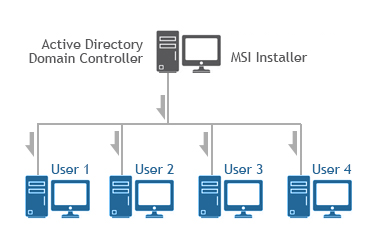
Supported Installation methods using Group Policy Deployment;
Additional supported installation method;
Installing Black Ice products on Azure Windows Virtual Desktop
Requirement;
For MSI Installer availability, contact sales@blackice.com.