The Black Ice Printer Manager is a component of the Black Ice Printer Drivers which allows for centralized management of all Black Ice Printer Drivers installed on a particular system, allowing System Administrators and Users to control and set the printer drivers through an attractive User Interface.
The Black Ice Printer Manager is available in the following Printer Drivers and is not available in the OEM versions:
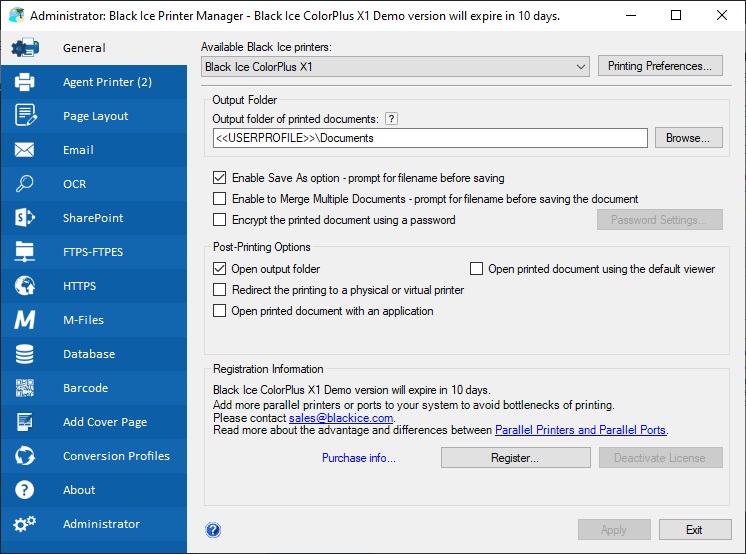
The General section contains the output folder and post-printing options, including output settings specific to the selected Printer Driver.
Agent Printers are duplicate printers based on a Black Ice Printer Driver, each of which can be individually configured allowing on-the-fly printing to pre-defined settings. The Agent Printer section one can create, edit, delete, configure these Agent Printers.
Under the Page Layout tab, users can find built-in Printer Driver features to trim, crop the pages of the printed document, or split the documents after a specific number of pages.
Email feature provides the option to attach printed documents to an email. When the Email option enabled, the printed documents will be attached to a new Email and sent by the default email client or by an SMTP email account. One can configure the SMTP account and default email client settings through the Black Ice Printer Manager.
OCR (Optical Character Recognition) is the conversion of digitized documents into an editable text file. It is as widely used as a form of digital document processing for documents stored in Image file format such as TIFF, DICOM, JPEG, PDF, etc… to store, archive any kind of document such as invoices, medical records, sales receipts, mail, or scanned documents.
The SharePoint® section provides the option for automatically uploading output files to a SharePoint directory, and includes input fields for the necessary information to access the SharePoint Server.
Upload to FTP the converted files instantly. The Upload to FTP feature supports regular FTP and secure SFTP, FTPS, FTPES connections, Proxy Sever connection with Socks4, Socks4A, Socks5, HttpConnect proxy server types and Advanced configurations such as deleting files after uploading, Overwrite/Rename already existing files on the FTP Server and detailed logging to let users and administrator track the uploaded documents.
Upload to Web the converted files instantly. The Black Ice Printer Drivers have a built-in feature to upload converted files instantly to a website. The HTTP Upload feature sends the converted documents to the specified web address with POST requests, which is the most common solution to upload documents to a website. This feature is available from version 14.76 in every Printer Driver.
Upload to M-Files the converted documents instantly. The Black Ice Printer Drivers have a built-in feature to upload converted documents instantly to M-Files.
Upload to Database the converted documents instantly. The Black Ice Software X1 Printer Drivers have a built-in feature to upload the converted documents to a database through an ODBC connection. This feature is available for the ColorPlus X1, PDF X1, Tiff/Monochrome X1 printer driver from version 15.95.
Users can specify the creation of several Barcode types on the printed documents. Every aspect of the printed barcodes can be configured, such as Value, Barcode Standard, Position, Alignment, Size, Rotation, and more.
Add Cover Page to printed documents easily during or after printing. Black Ice Printer Drivers have a built-in option to insert a cover page as the first page of the printed document. The Add Cover Page option can be configured to open the printed document automatically in the default form filler application to fill the form during or after the printing process.
Under the Conversion Profiles the custom printer settings can be saved as a profile. The user can create several profiles. Profiles can be used later to load the custom settings, without having to manually change the settings every time.
Under the Administrator tab, one can configure the available Printer Manager and Printing Preferences tabs for every user on the computer, the Event Viewer Logging, the Debug Logging, Save settings for every user, and export the Printer Driver configuration.